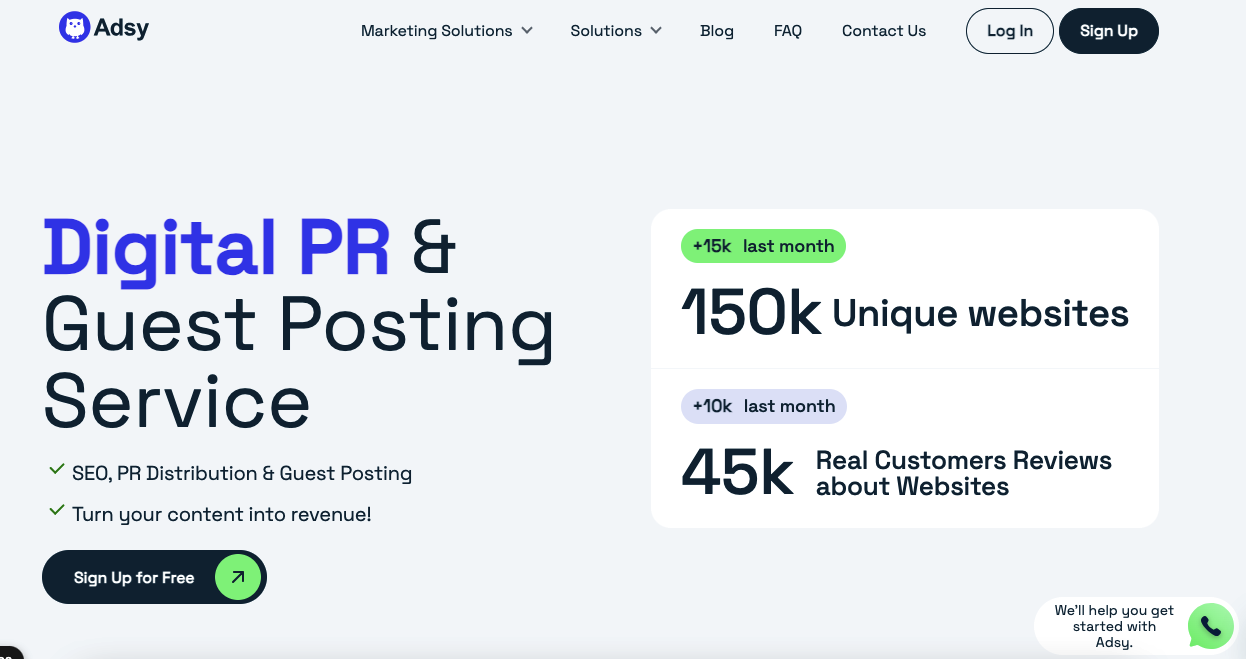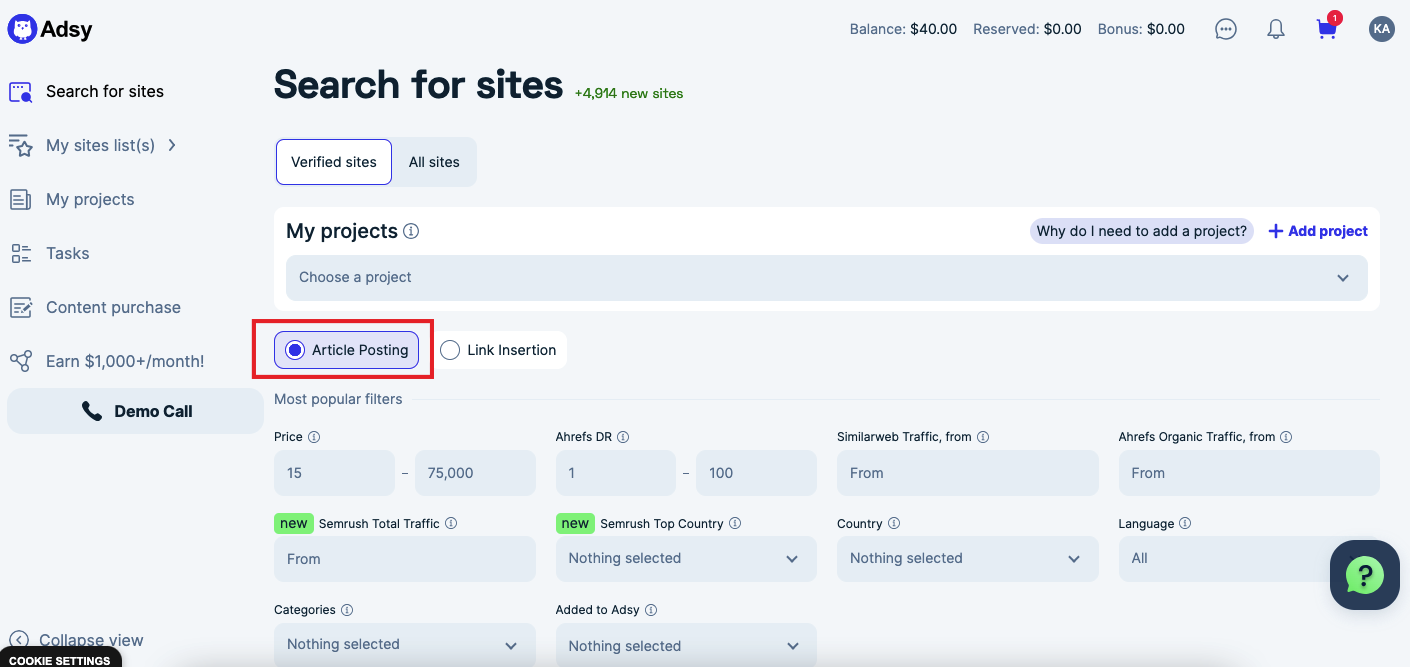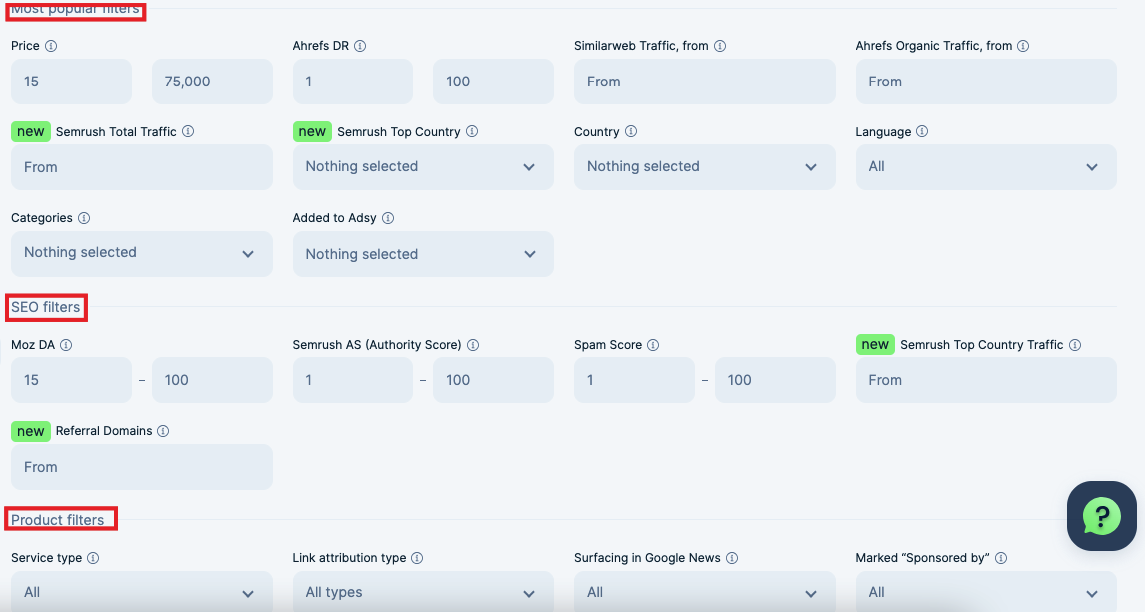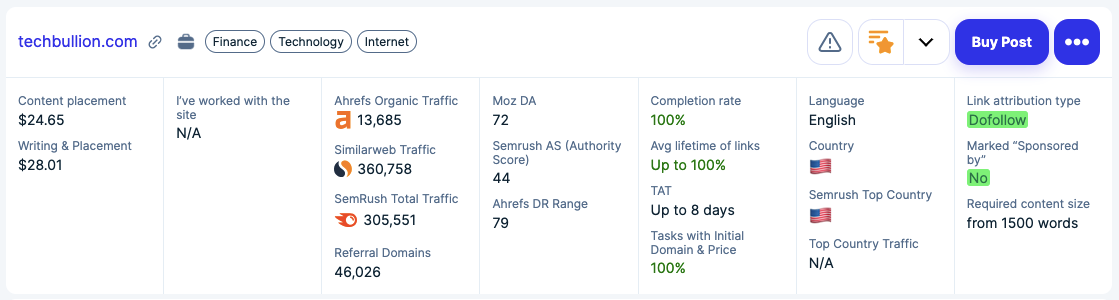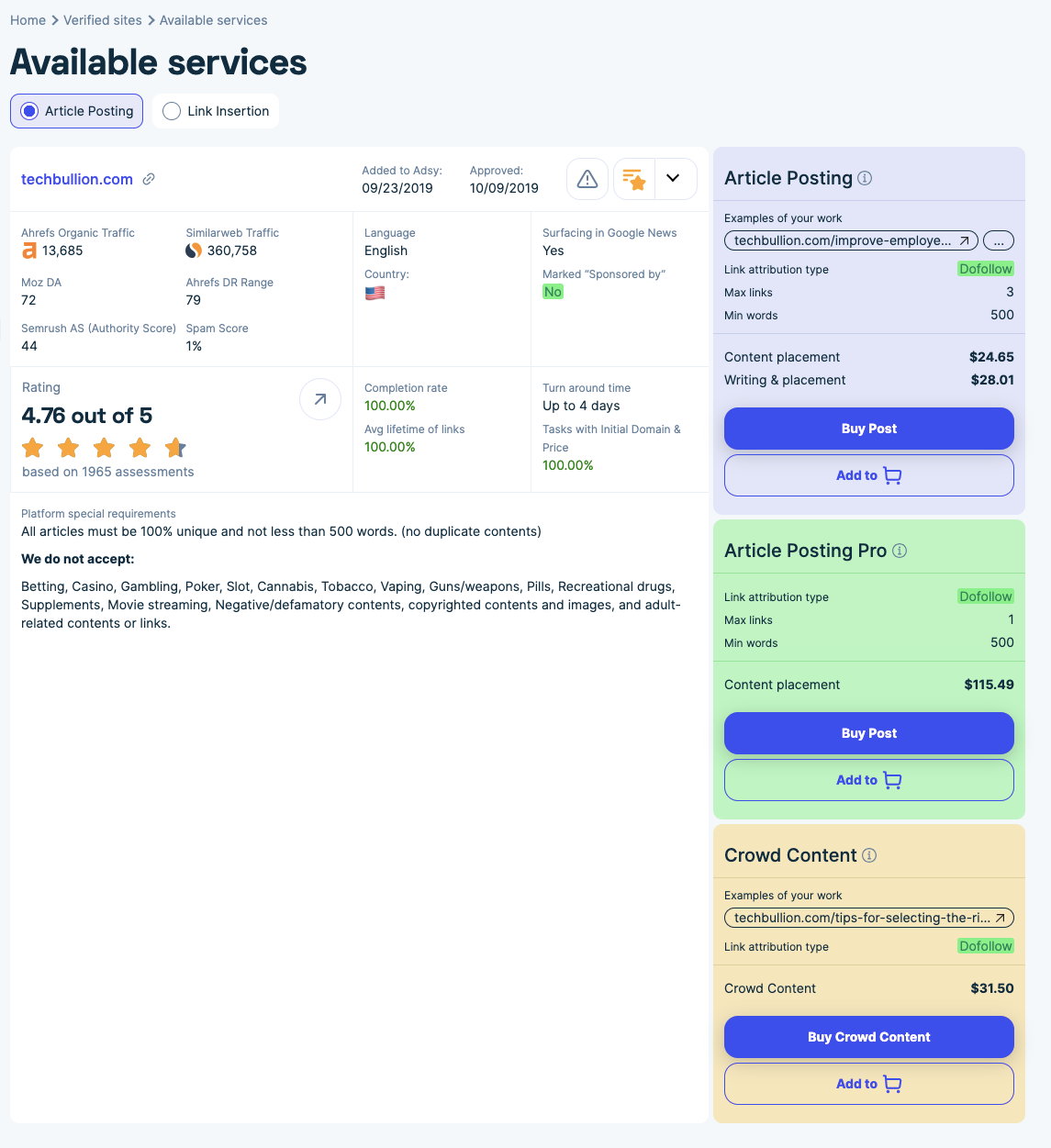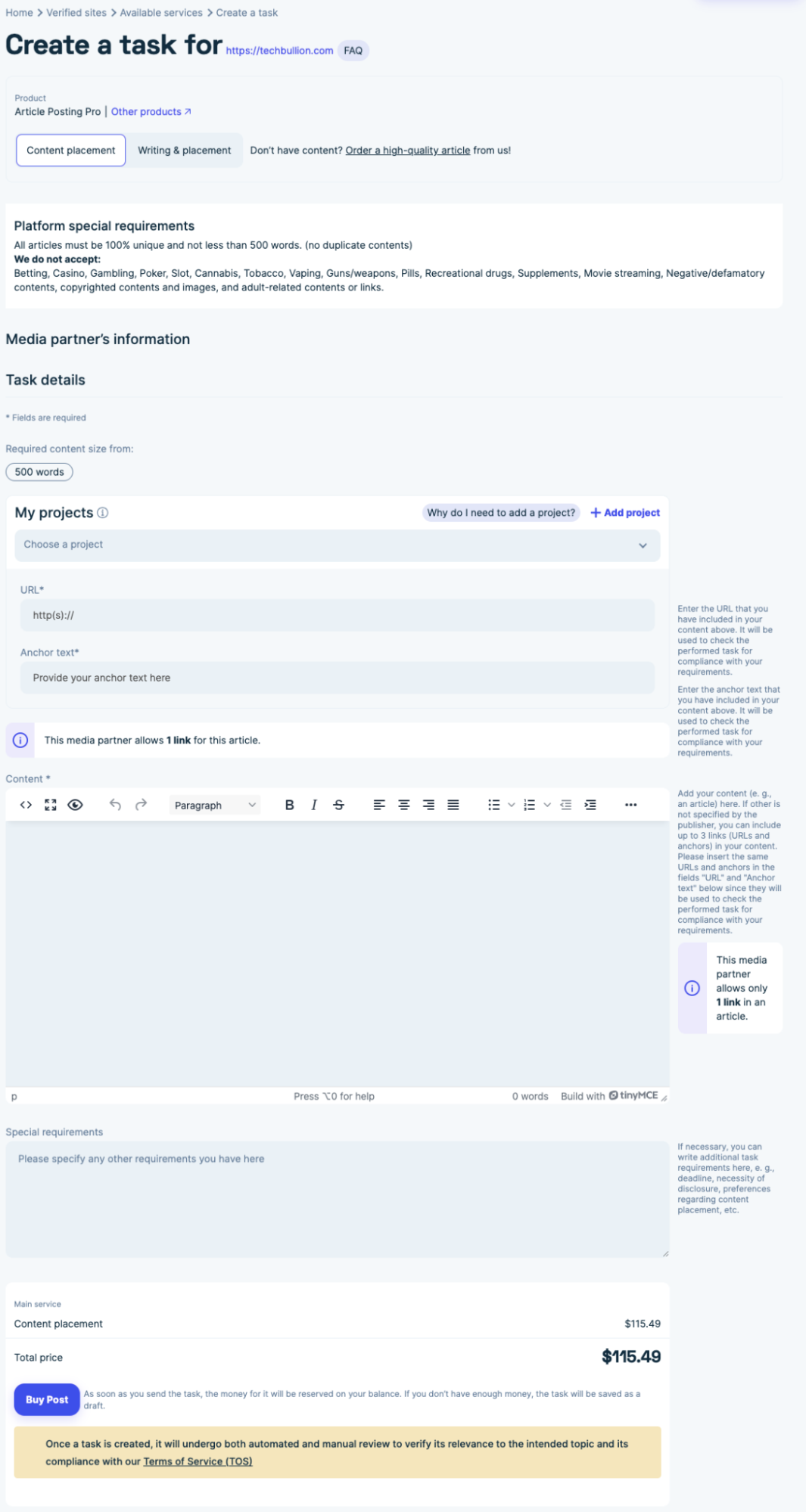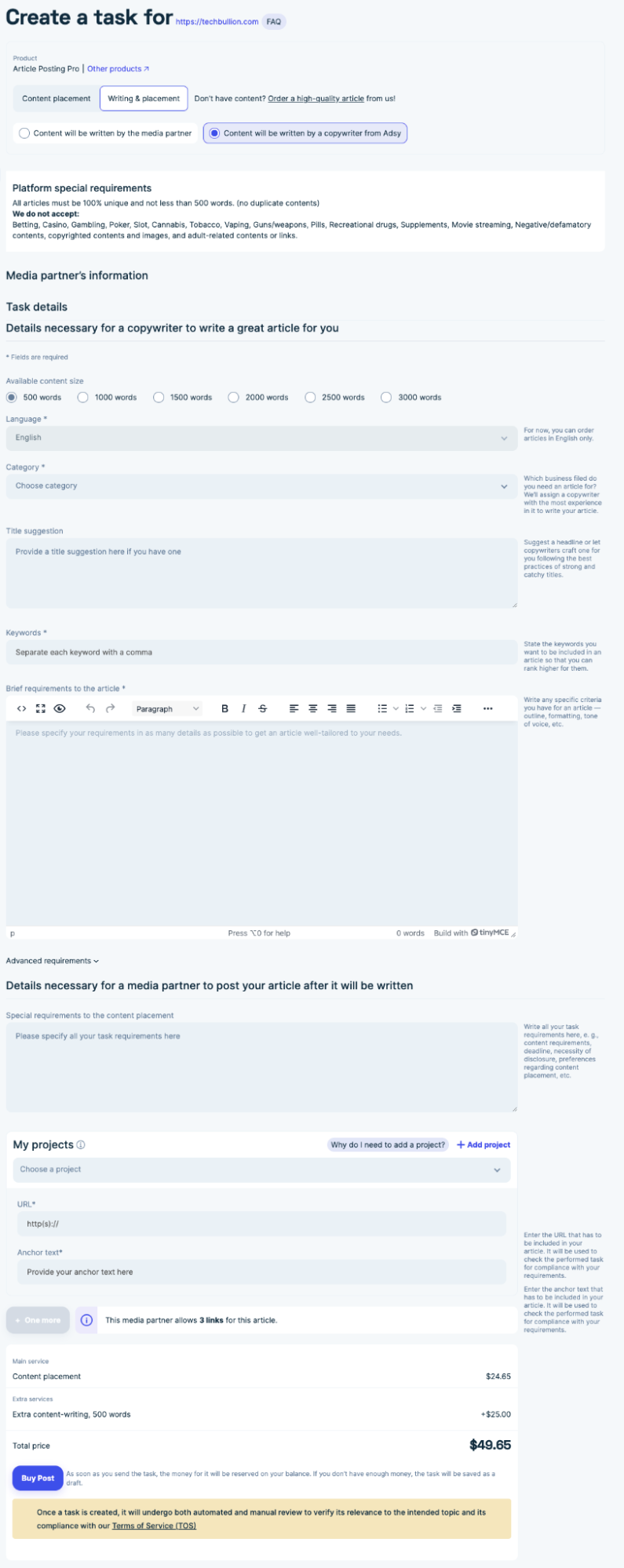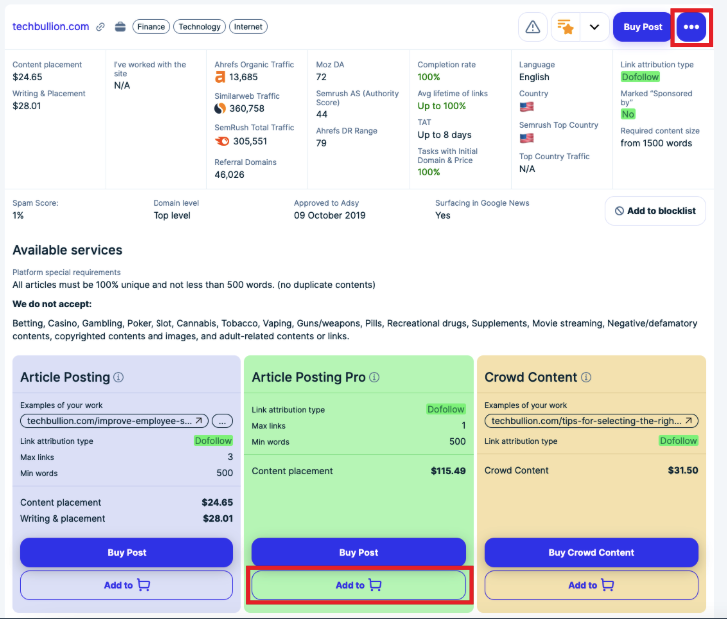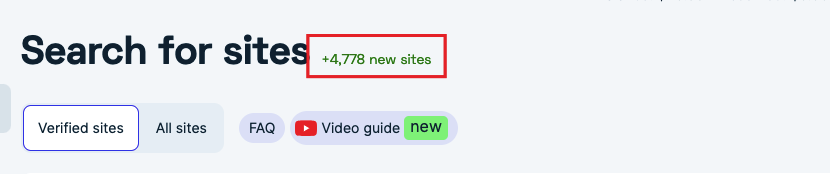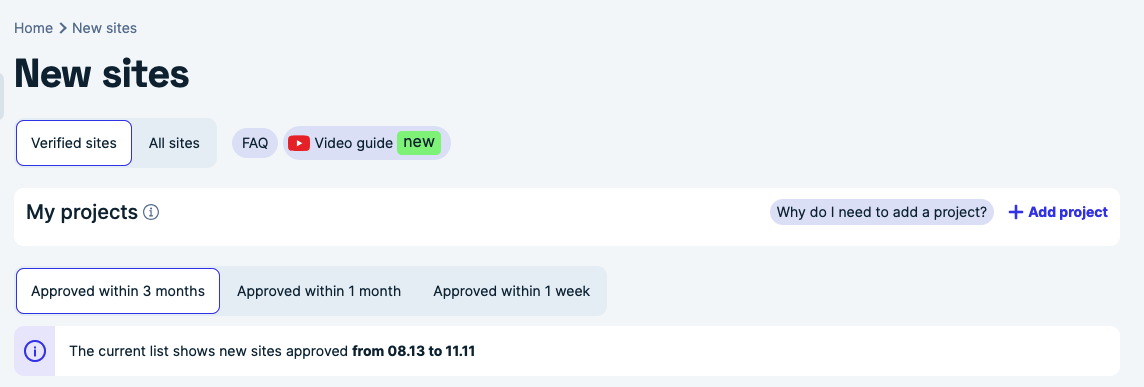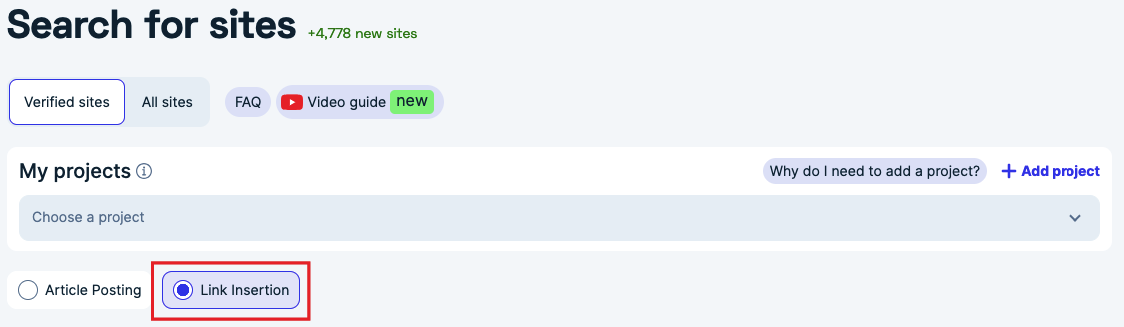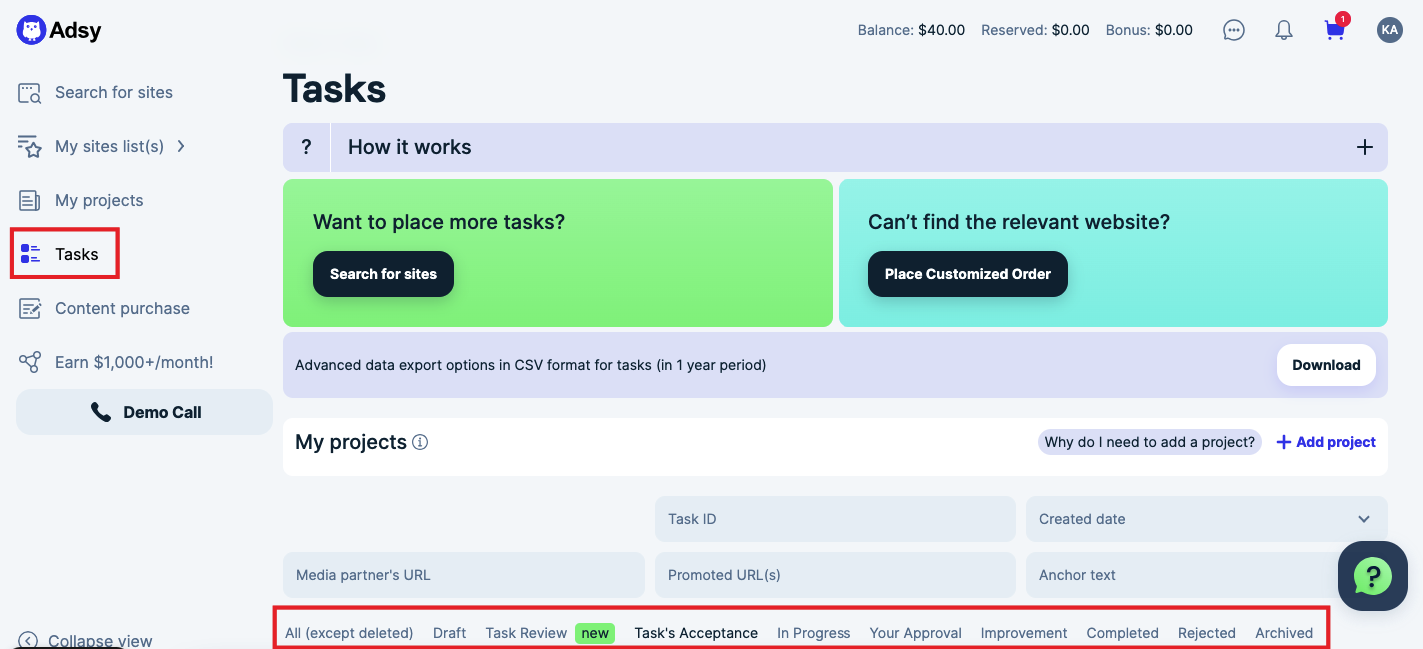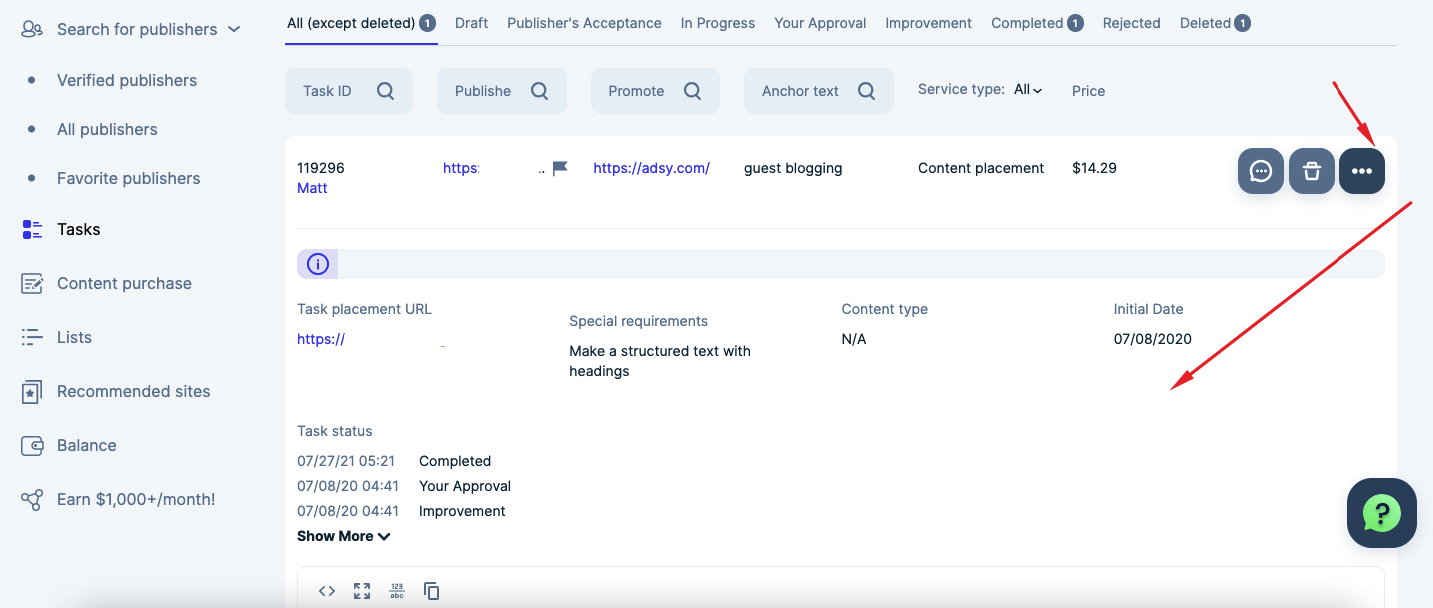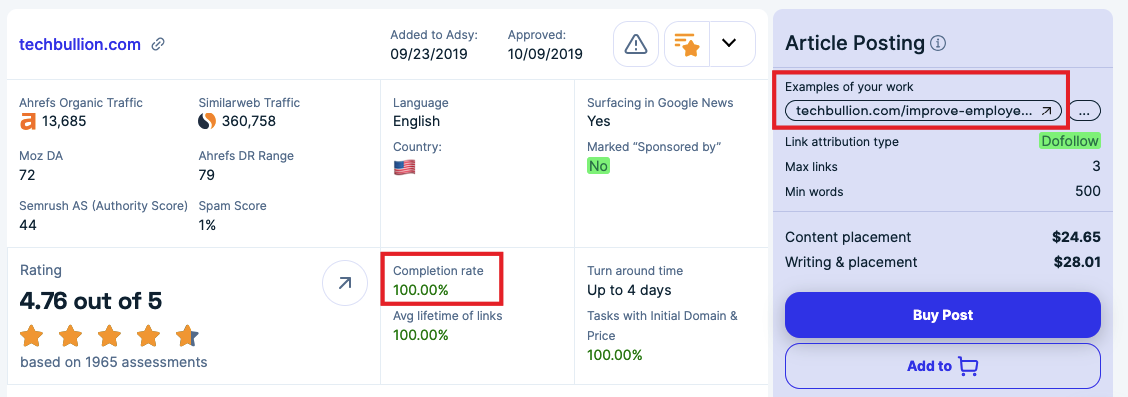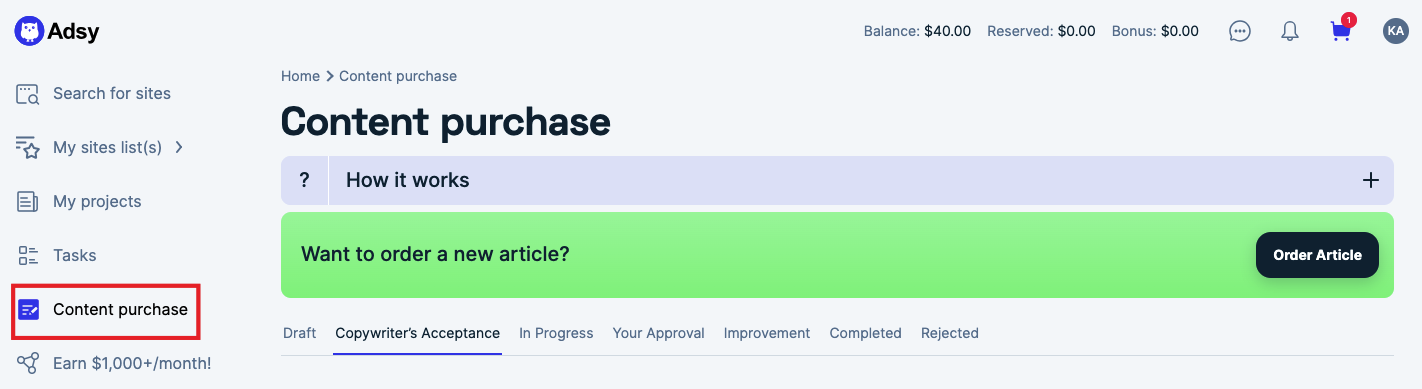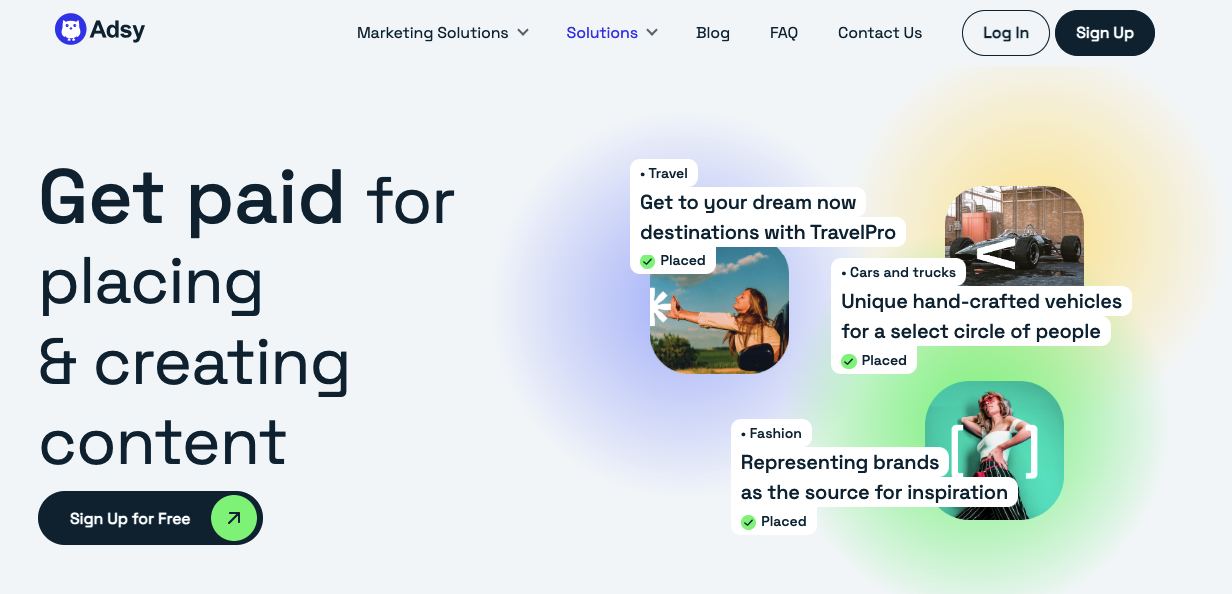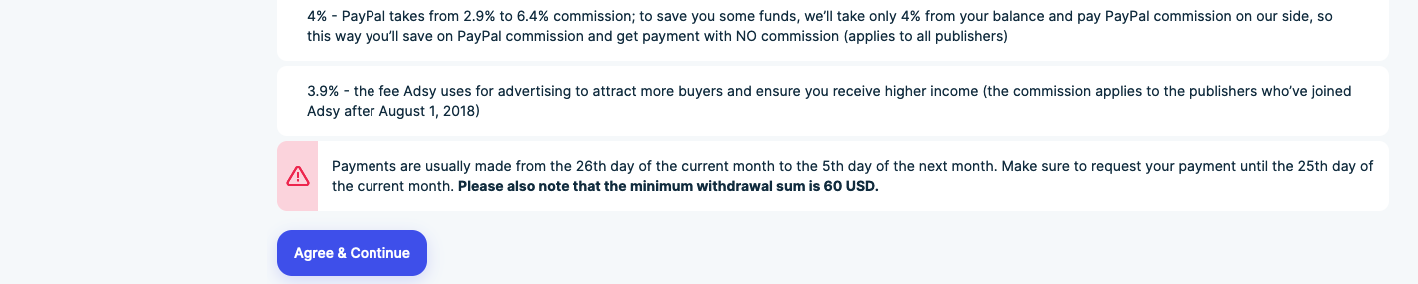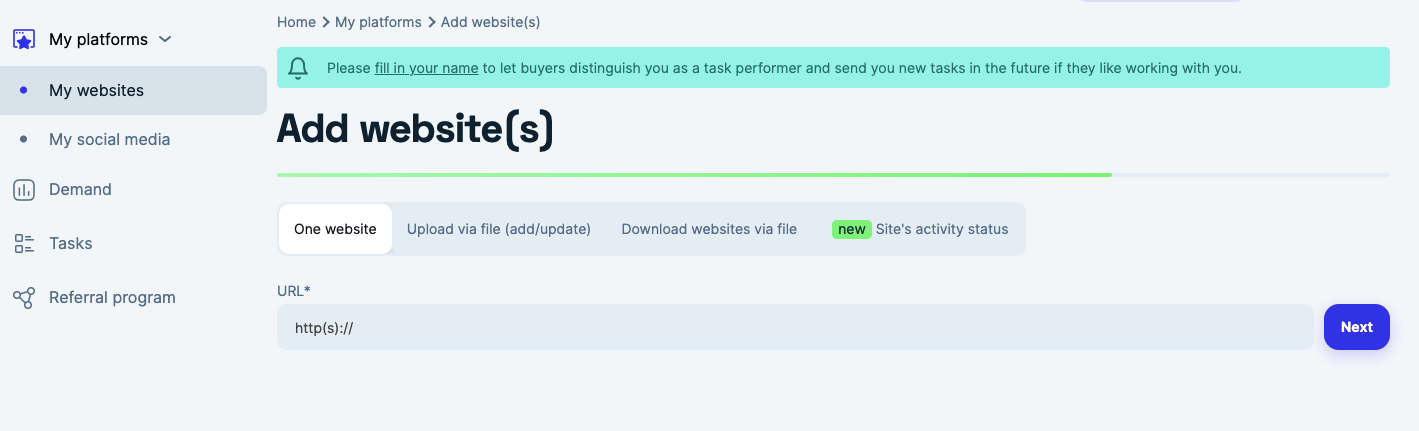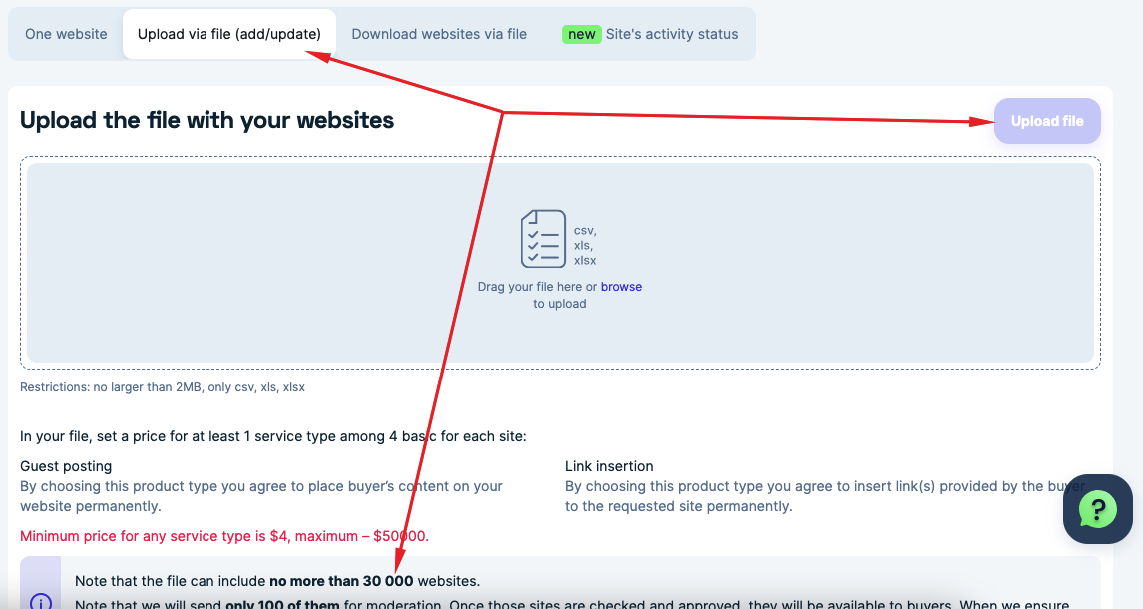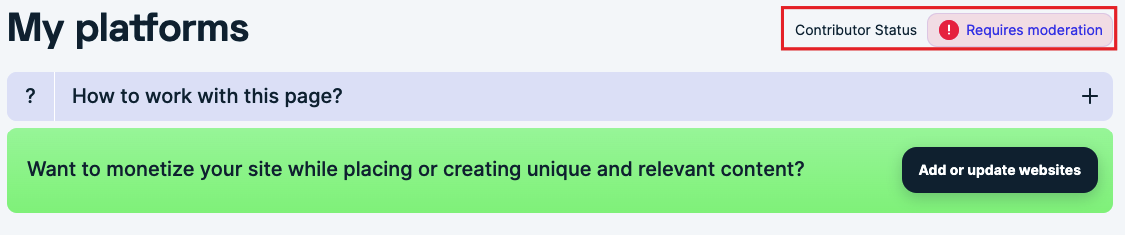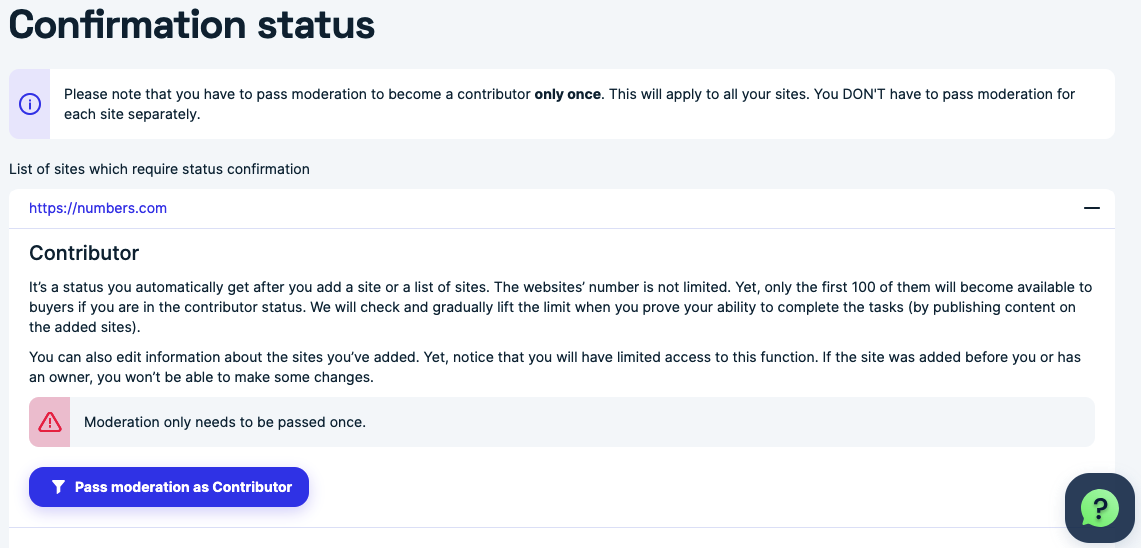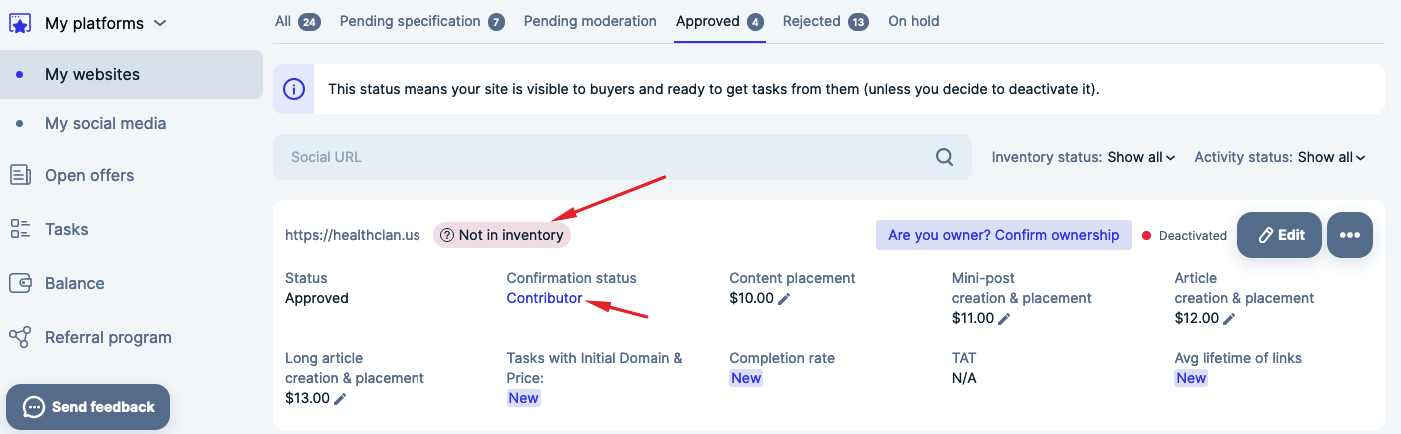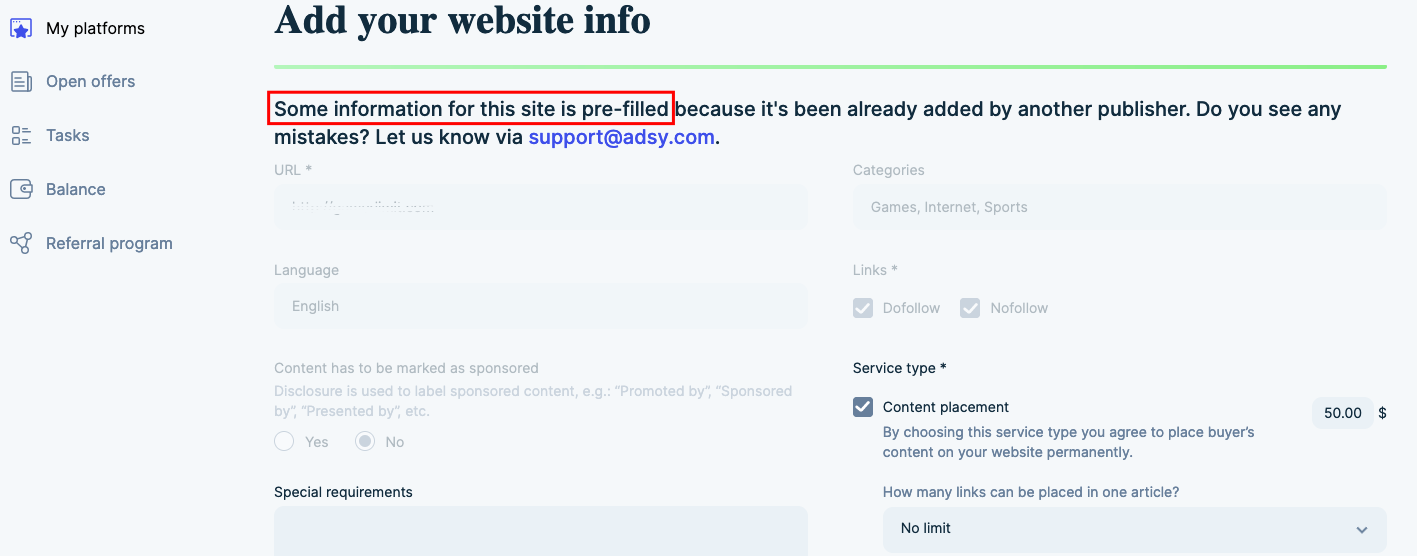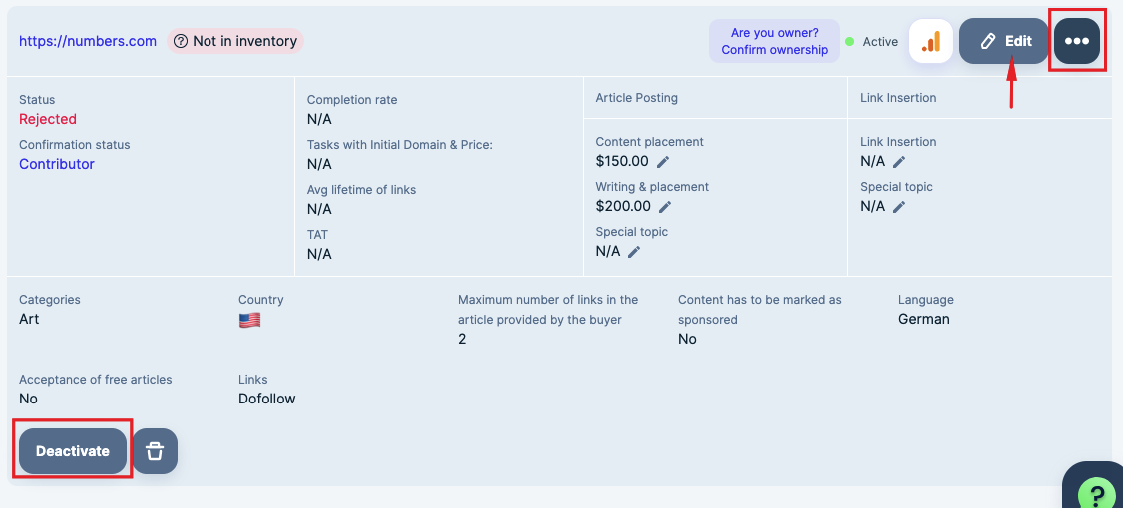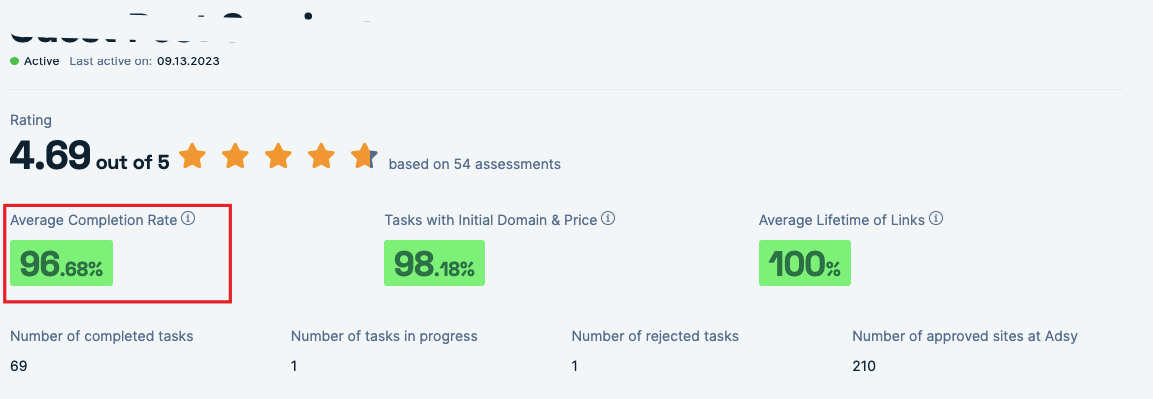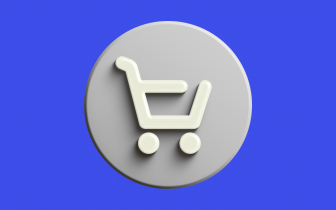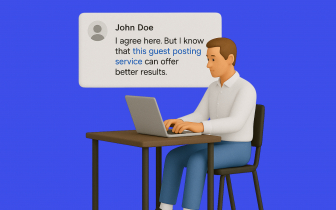A Complete Tutorial for Advertisers & Media Partners
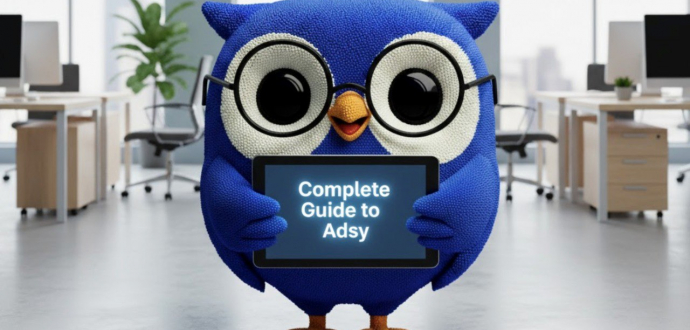
We always strive to make Adsy better for you. That's why we've written this tutorial to help you make your first steps with Adsy and provide detailed instructions on article writing and placement services.
In this article, advertisers find out how to create tasks. Media partners, respectively, get a guide on how to add their sites and get tasks from Adsy.
The first step is to sign up at adsy.com and log in to your account.
If you are a media partner, you can skip the next part and go straight to the section on how to start earning with your websites on Adsy.
Advertiser’s interface:
See what features and products are available for you.
Before you become an advertiser
Do you want to access 150k+ quality sites to place sponsored posts there and build links? Then, start your journey as an advertiser. To begin the process, you need to register.
Sign up by entering your email address or by using either your Facebook or Gmail account. As soon as you sign up, you will receive a letter and will be ready to start.
Search for sites and place tasks
The easiest way to go is to search for sites using the inventory available to all advertisers. From there, you can browse platforms that meet your requirements and send tasks to place your content there.
Article posting
The first product you can use is called "Article posting." Here's how you work with it.
1. A range of 20+ filters will help you find sites with appropriate DA, DR, organic traffic, language, country, categories, price, etc. Here you can also sort sites by the service type you need.
If you are a new user to Adsy, you'll see that site URLs are hidden. All the metrics, however, are available, so you can make an informed choice. To see all the URLs, you'll need to make a one-time payment - your first top-up. This money will then stay on your Credits, and you'll be able to use it to place posts on sites you'll select.
2. Speed up the site's choice by applying some filters. Once you have chosen a platform, click the “Buy Post” button.
Every site section has detailed metrics referring to it - from organic traffic and DA to internal parameters like Completion rate, Avg lifetime of links, and more.
3. On the next step, you can place the task. Click the “Buy Post” button. You will be redirected to the new page with the “Available services.” The full info about the chosen site will be at the top of the page. So, you have all the data to confirm your decision at your fingertips.
4. Choose the product type you need. For instance, you can pick from the following:
- Article posting – is the product when you provide ready content or demand to write one, and it’s placed on the chosen site.
- Article posting Pro – is the product when the Adsy team takes special care about your content placements (and content creation if needed).
- Crowd Content – is the product when your link or content is placed in the site’s profile sections, user-generated content areas, review sites, forums, etc.
5. Let’s choose Article posting Pro. Click “Buy post” to continue. On the next page, start creating your task.
- Content placement
You can select content placement if you have the text ready to place on the site. We will ask you to provide the URL you want to promote, and you can also state the needed anchor text. Please ensure that your content corresponds with the site’s requirements.
Paste your text in the special field and state your special requirements, if any. Press the "Buy post" button if you are ready to send this task to Adsy.
- Writing & placement
If you don’t have content, you can choose the “Writing & placement” option. In this case, you can let Adsy’s professional copywriters create content for you.
Learn more about hiring Adsy copywriters in the Mixed Orders guide.
And here's how you place the Writing & placement task. It's quite similar to content placement.
You need to choose the article length – typically, it should not be shorter than the platform's stated minimum (please note that extra length will affect the final price). Then add your special requirements for the article (be as specific as possible to ensure a high-quality article) and the URL you'd like to promote. You can also state an anchor text for your URL.
You can either save your task as a draft to submit later or send it right away.
Adding Orders to the Cart
You can also place your orders through the “Add to Cart” functionality. It helps you manage your purchases more effectively and from one interface. You can read about the “Add to Cart” option in this guide.
Working with the newest sites
Also, you can choose the newest added sites (approved every three months, one month, or one week). It guarantees you place content on various platforms and makes your links more weighty. To pick fresh sites, press the sign next to the Search for sites.
Link insertion
Link insertion is another product you can buy on the Adsy platform. In this case, you can order link insertion into existing content on the chosen site. Please read more about it here.
Tasks
5. Use the Tasks section to see the progress of your task. This is also where you can retrieve all your saved drafts and send them to Adsy.
There are 10 helpful tabs in this menu to help you track your tasks more efficiently. Each task has the three dots button, which you can press to get more details about your tasks.
You can read more details about each task status in this FAQ.
Check also
Get the Maximum from Your Link Building Campaigns with Adsy: Useful Tips to Use with Adsy Catalog
Useful features
To facilitate your search and order of article posts, Adsy regularly introduces new features that you can find in your client panel. Below are some of them for various situations.
More helpful filters
You can sort the sites even more efficiently thanks to additional filters. That said, you can pick platforms you’ve worked with (in case you’ve enjoyed your last cooperation).
Or you can exclude sites if you are looking for new cooperation.
More metrics & options
We provide a variety of metrics to help you choose fitting sites. When it comes to site selection, please pay close attention to the Completion rate, Tasks with Initial Domain&Price, and Avg Lifetime of Links metrics.
We highly recommend you pick a Completion rate of 90%+. That allows you to receive quality service and ensure your article posts with links stay on the chosen sites.
Also, it's better to pick platforms with examples of works. This way, you will know the quality of their content straight away.
My sites' lists for preferred sites and allowlists
Have you found sites you like but aren't ready to place an order yet? Add them to your site’s allowlist, and we'll save it for your faster access later.
Or, do you keep seeing a site in your search that doesn't suit you for some reason? Add them to the blocklist, and we'll exclude them from your inventory results page.
Content purchase
You can use the Content purchase section in your client panel if:
- a site you've found only offers content placement, and you can't write the content yourself; or
- you need an article to post on your blog or on a third-party site as a sponsored post.
Just provide your requirements, and our copywriters will create an article according to them within five working days.
Now that you have all the info about the work at Adsy, it’s time to get awesome content about your business and let the world know about you.
Create your first Task to start your business promotion.
Media partner’s interface:
To receive any tasks or orders at Adsy, you first need to add your site(s) to Adsy's inventory. After that, your websites become available.
Before you become a media partner
Before adding sites and getting tasks from Adsy, you need to register for an account. The whole procedure is super easy.
Begin by entering your email address or signing up with your Facebook or Gmail account. After you receive the confirmation email, you will be good to start your account and add sites.
Add your sites to get tasks
1. To add your site, go to the My platforms page. Click the “Add website” button and agree to the Terms&Conditions on the next page.
You have several options for adding a website. Follow these instructions to make the process hassle-free.
2. You can add one website, or upload (and also update) sites via a file.
3. If you continue via file upload, ensure your file consists of fewer than 30,000 sites.
4. As you add your sites, we ask you to confirm ownership. In this case, we can quickly approve your site (if it meets our requirements) and make it active. You can show that you are a site owner by:
- by adding a special file to your site’s root directory,
- by including a special code in the source code on your site’s main page (if another media partner didn’t confirm the site’s ownership), and
- connect Google Analytics (version 4) to your site. Read the guide here.
If you only have the right to publish content on specific sites, you have to continue as a contributor. If your site fits the requirements, it will be approved.
To pass moderation, you need to press:
- the "Requires moderation" button in the "My websites" tab,
And then click the "Pass moderation" button on the pop-up window. You will be asked a number of questions. The more detailed your answers are, the more chances you have to be approved.
You can also notice the "Not in inventory" sign. Press it to learn why your site is not shown. Like in the case before, we will ask you to pass moderation.
5. You will be able to add any number of sites in a contributor role (but no less than 50). Yet, only 100 of them may be available in the inventory. If you have added more, they will be on hold until you confirm your trustworthiness (by performing the tasks you receive from Adsy).
6. As you add a site, you can fill in all the fields only if you are the first one to submit this website. Another possibility to do this is when you confirm your ownership.
In all other cases, the site will be prefilled with information provided by the contributor who first added the site or the site’s owner. Therefore, you won’t be able to edit this information.
7. After your site successfully passes the moderation, you will be able to receive tasks from Adsy. You can follow the progress of all the tasks you work on in the Tasks section (see the image below).
8. If you need to make some changes to your already added site, use the special three-dot buttons.
Click the “Deactivate” button to deactivate the site (or “Activate” to do the opposite action). Or press the trash bin sign to delete your site.
Press the three-dot button to view brief info about your site and access the “Edit” button for more changes.
You will receive notifications every time Adsy sends you a task.
Completion rate
The completion rate is a special metric that is calculated for Media partners. It’s a percentage that ranges from 0% to 100%.
The completion rate is calculated for a year (12 months). We will divide each year into quarters (that do not necessarily match the accounting quarters) and multiply each by the special coefficient. The closer the quarter to the current date is, the more important (or weighty) it is.
Completion rate = Tasks completion in the Q1*Q1 Coefficient+Tasks completion in the Q2*Q2 Coefficient+Tasks completion in the Q3*Q3 Coefficient+Tasks completion in the Q4*Q4 Coefficient
What’s essential, the completion rate is calculated separately for each site. That said, if you have five sites, it won’t be the average for all of them. We will do the math for each source.
The higher the completion rate, the better. A higher completion rate (70%+) increases your chances of getting tasks from Adsy.
The completion rate is not affected by the following:
- tasks declined by the Adsy before they moved to the “In Progress” status,
- tasks declined by you with a reason marked as "Task falls into a forbidden category: gambling, casino, betting, ICO, etc." and "The promoted URL or content doesn't meet the platform's requirements."
Final words

We hope you will benefit from Adsy's sponsored content services. Have complete control over the content on your websites, consider your writing style and your blog audience preferences to provide high-quality services, and monetize your sites.
Add your websites and get started as a media partner!
We hope your work with Adsy will be beneficial, regardless of the reason why you are here.
Make your first steps in business promotion or website monetization and profit from the numerous opportunities opening up to you at Adsy.