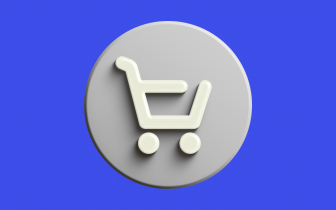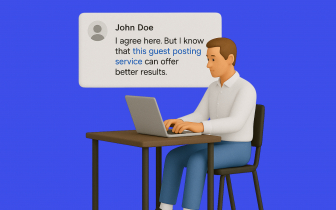Link Insertion. What Is It & How to Set Up?
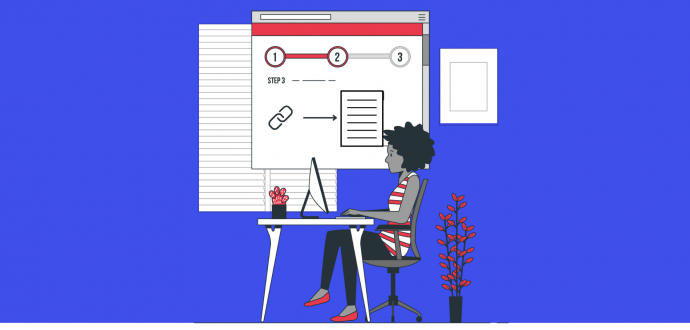
Adsy always strives to make partnerships with its clients mutually beneficial. That’s why we are happy to announce that we have a new product called Link Insertion.
For media partners
Let’s see how media partners can add the Link insertion product.
What is Link insertion?
Link insertion is a product you can offer, meaning you can add a provided link to existing content on the chosen site.
For instance, you can insert a link to the article you’ve already written for the chosen domain or to any existing article on the selected domain (if you have the right to).
How do you set up Link insertion?
Setting up Link insertion is not hard. Here’s your guide:
1. Go to My websites. Choose the site(s) where you want to provide this product type. To add it, press the “Edit” button.
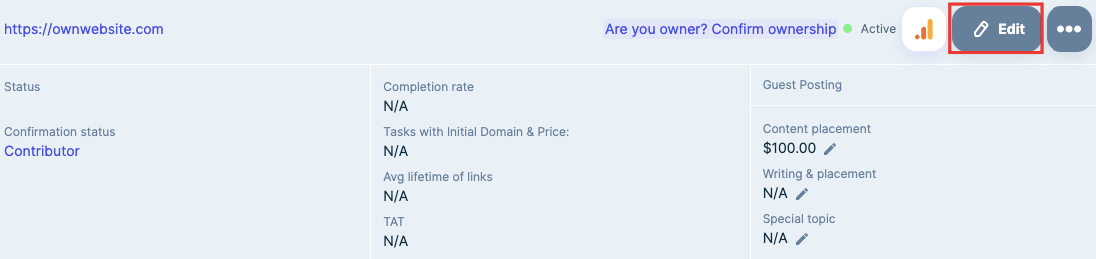
2. The page with the site information will open. Scroll down to Products and press the Link insertion tab.
Set the toggle to the right next to the Link insertion sign and state your price for this product.
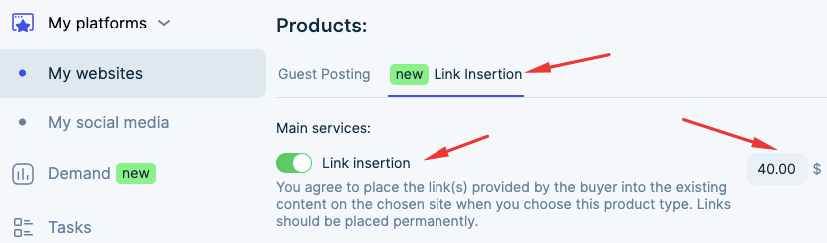
Perform this action to switch on this product type; it will be visible in the inventory if the “Link insertion” option is chosen.
Additionally, you can offer an extra service in which you agree to insert a link to content on a specific topic.
3. Turn the toggle to the right and state your price.

Please remember that the special topic is an extra service, so show the additional price we will add to the main price you charge. (e.g., the Link insertion costs $40, the Special topic costs $20, so the final price you get is $60)
How to edit the Link insertion price
Let’s imagine you’ve set the prices for the Link insertion, but later you need to change them.
It’s easy to do! Once again, head to My websites and proceed to the site’s information window. Press the pen sign next to the Link insertion/Special topic prices, then enter the new amount.

How to track the Link insertion tasks
After you state your ability to insert links to existing content, buyers might show you some interest. See the incoming orders in the Tasks menu.
Filter all your tasks by the Product type - Link insertion.
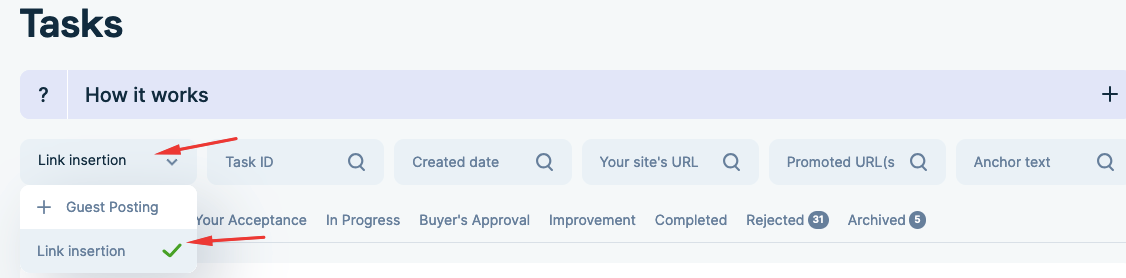
Once you apply this filter, we will sort the Link insertion tasks for you.

Treat them as usual: decline the ones you can complete, accept the ones you can perform - timely and qualitatively.
For advertisers
Advertisers can now enjoy a new product called “Link insertion.” You can find this tab in the “Verified sites” menu. Press the tab to see the entire interface.
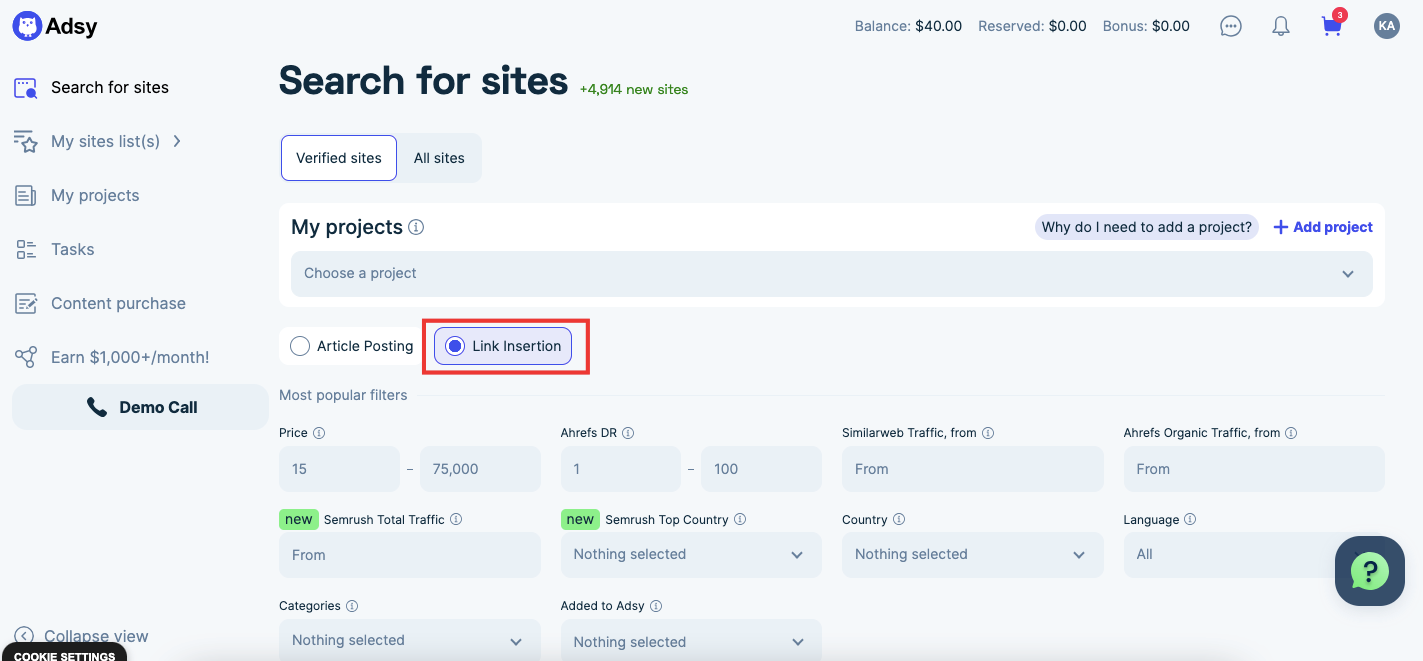
What is Link insertion?
Link insertion is a product you can use if you only need to insert your link into existing content.
When you choose this option, you will see the habitual filters and the list of sites. The only difference is that you don’t need to submit/buy content; your link is what you need.
How to buy link insertion
As you are in the “Verified sites” - Link insertion menu, start from filters, as you would typically do.
Carefully select each filter to form the list of the most fitting sites.
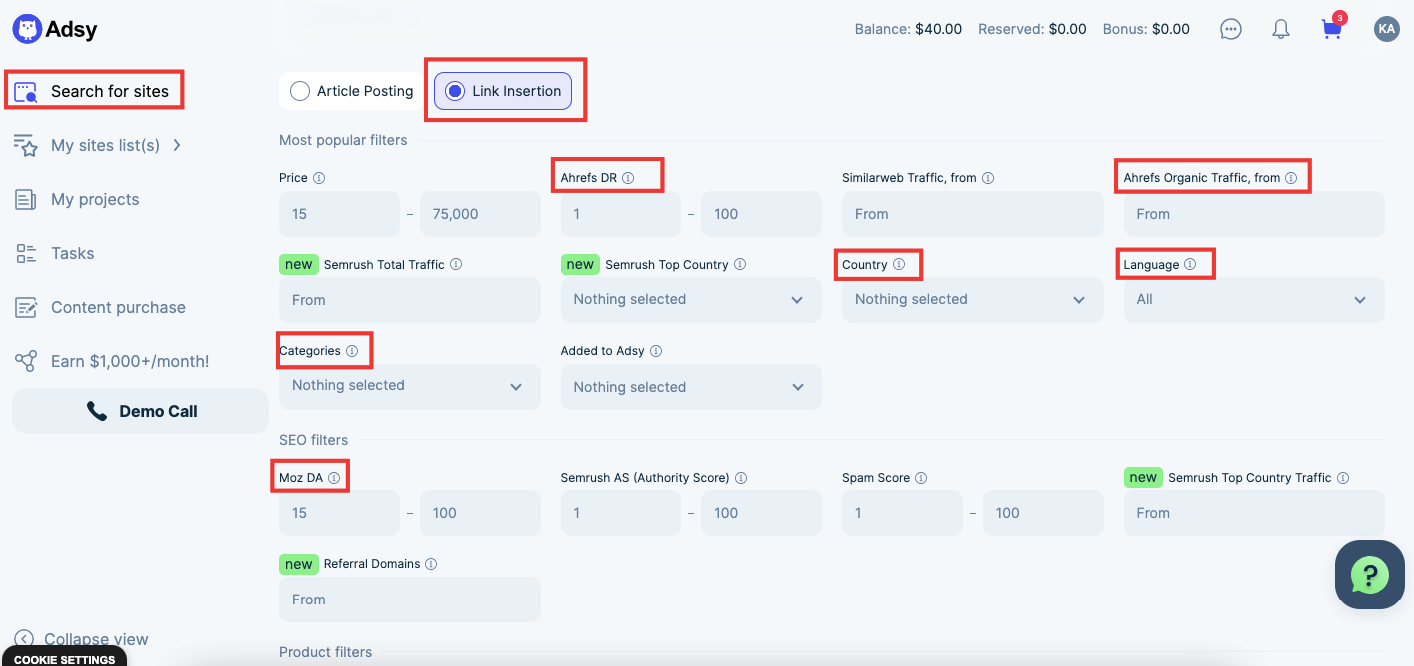
After you apply the filters, you’ll get the list of the fitting sites. Choose the one you need.
Press “Buy Link Insertion” or “Add to cart” to continue with your purchase.
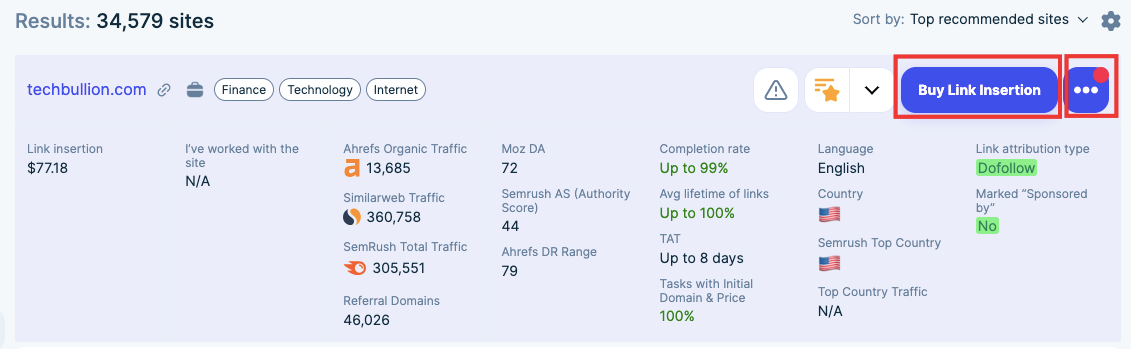
Proceed with the “Buy Link Insertion”
If you press the “Buy” button, you will be redirected to the link insertion purchase page.

Press “Buy Link Insertion” once again.
Please make sure that you read the media partner’s requirements attentively. If you agree with them, start filling out the form.
- Page for Link Insertion - fill out this field if you want your link to be added to the specific webpage on the site.
- Special requirements - write all your task requirements here.
- Promoted URL - add the link you wish to insert into the existing content.
- Anchor text - state the anchor text in the existing content where your link should be placed.

After you are done with the task form, press the “Buy Link insertion” to place your order.
Proceed with the “Add to Cart”
If you press the “Add to Cart” button (three dots), the order window will expand.
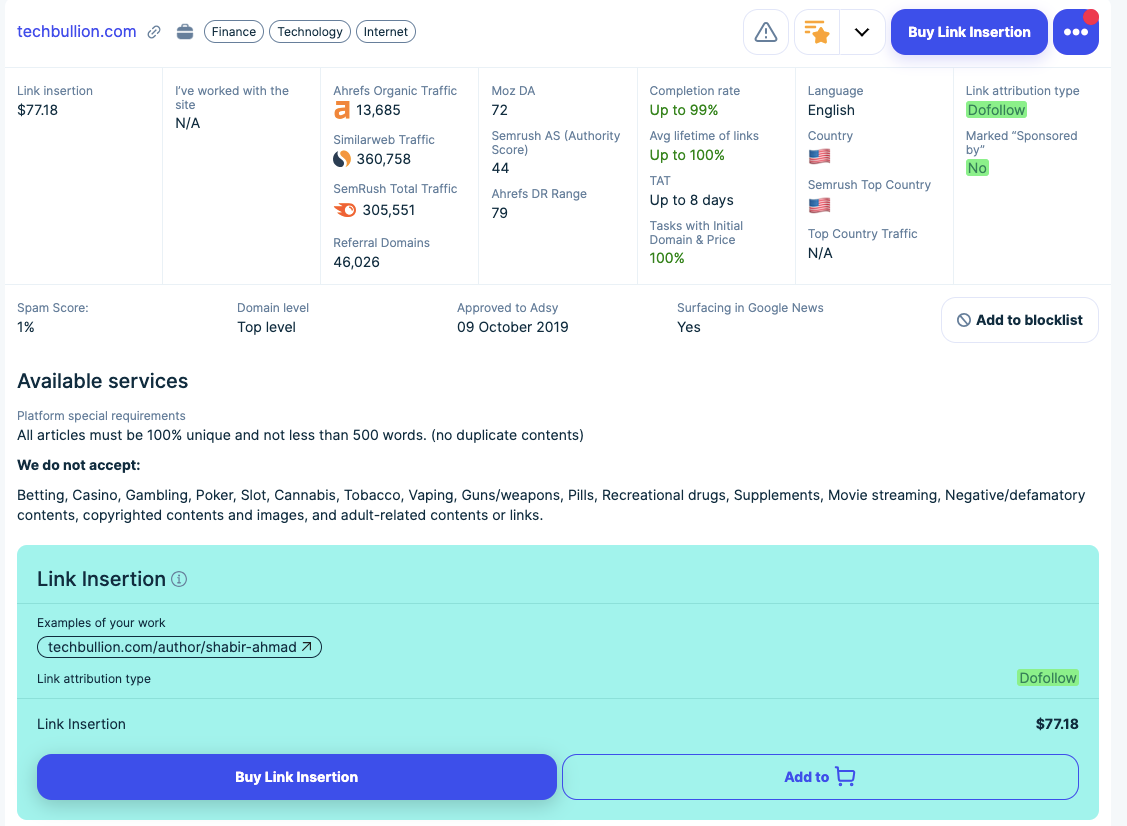
Press “Add to cart” once more to continue. To place the task, press the “Create and buy” sign or click the Cart icon in the top right corner.
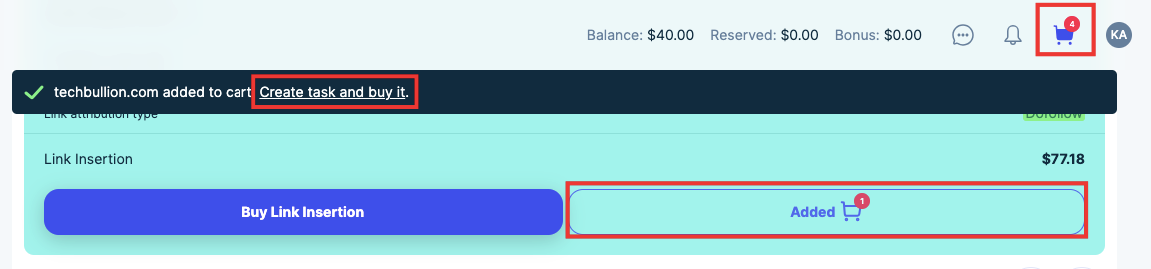
On the Checkout page, press the “Create task” button. The window will expand. Read and agree to the terms to continue.
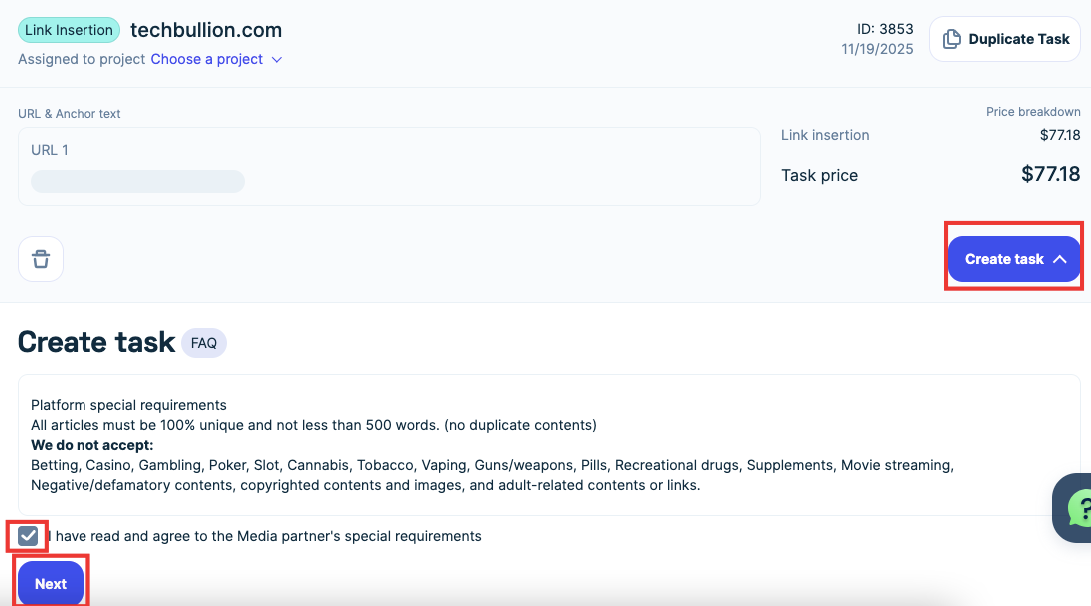
Create the task in the same interface.
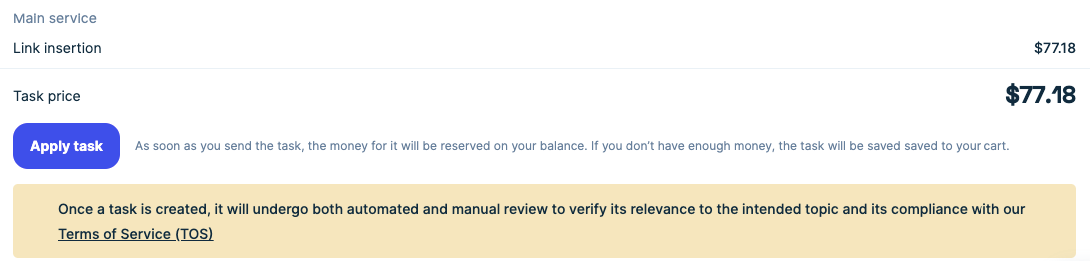
Click “Apply task” to finish the order.

Task tracking
You can track your order progress in the “Tasks” menu. Click the Product type - Link insertion filter to see your link insertion orders.

That’s how easily you can place your links into the existing content.