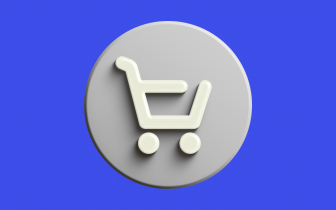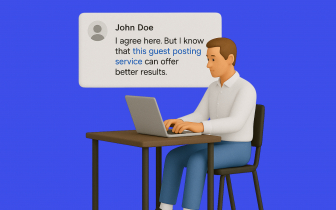Confirmation Status: Site Owner & Contributor (+Moderation). What & How to Choose.
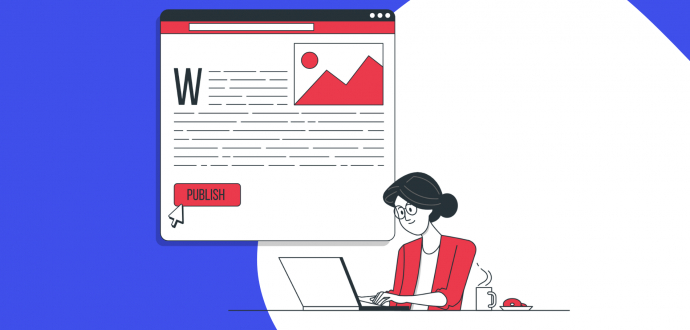
So, you decided to monetize your site or blog by adding sponsored content there. It’s a worthy decision. That’s why we’d like to guide you through the process of media partner account creation. And most importantly, we will tell you what roles (site owner or contributor) and how to choose.
Please make sure to read it attentively to start your work as fast as possible and avoid any complications.
How to add sites
After you registered, confirmed your email address, added your phone number, and stated your name, go to My websites.
There you will see the “Add website” button. Press it to get started. Agree with Terms&Conditions and continue.

Then you can proceed with two options by adding:
- one site,
- uploading sites via file.
One site
Add your preferred site and click the next button.
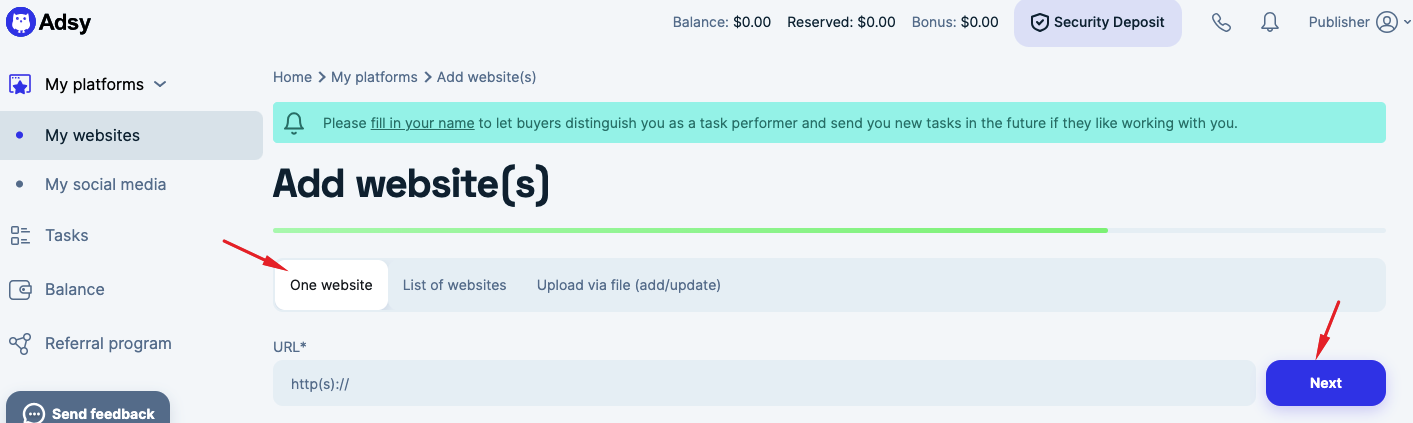
On the next page, be sure to complete all the information in detail.
Please note if no one has claimed ownership of the site you are adding, you can fill in all the fields. The screenshot above demonstrates the website without claimed ownership. Make sure to provide all the required data for the site.
If the site already has a proven owner, some information will be pre-filled. You will be able to state only how much your services will cost (content placement or content creation & placement).
After you fill in the information, press “Next.” You will return to the “My websites” menu.
Upload via file (add/update)
Here you can add your sites by uploading them via one csv or xlsx file. Please note that the number of sites shouldn't surpass 30,000.
Check or download the template to ensure you state all the required information.
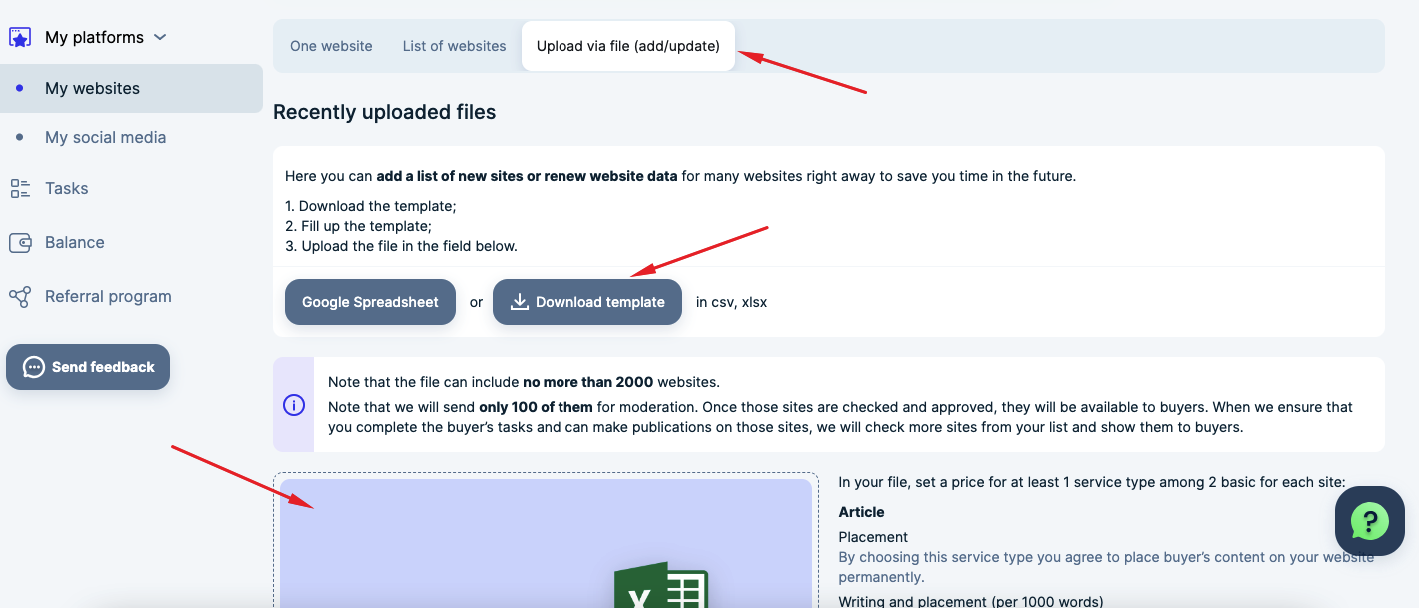
N.B. we will need some time to handle your file. You will get an email once we finish the checking and have the results. You can read more about the "Upload via file" interface in this tutorial.
Let’s get Site Owner and Contributor statuses sorted
After you add your sites via either of the methods, you need to continue by choosing how you’d like to proceed - as a site owner or as a contributor. Note that picking one of the options is obligatory. Otherwise, we won’t show your sites to buyers.
Site owner
You can continue with this status if you are a site owner and can confirm this. How do you do it, then?
All your added sites will be in the “My websites” tab. You will see the “Are you owner? Confirm ownership” sign next to the site. Press it to confirm the ownership.
Another way to confirm ownership is to click the “Not in inventory” sign and the “Confirm ownership” button.
Two options allow you to confirm ownership:
- You can either upload a special file to your site’s root directory, or
- Post HTML code in the source code on the main page of your website.
Showing that you own the site and getting the “Site owner” status gives you more trust. That said, Adsy is more likely to choose your sites and you (as a performer) for their orders.
But what if you don’t own the site and only can post content there?
Well, this moves you to the contributor status.
Contributor
If you are not a site owner - no worries; you still can earn by placing content on the added site. After you added or uploaded sites and were redirected back to the “My websites” interface, you will see the moderation status.
(You can also see this status in My profile.)
As a new media partner, who would like to continue working as a contributor, you have to pass moderation. Normally, you will see the “Requires moderation” status in the top right corner.
We ask new media partners to pass the moderation to ensure they can perform the tasks and provide qualitative services.
To get moderated, you need to press the “Requires moderation” sign or the “Not in inventory” sign. This action will open a pop-up window.
On the pop-up window, click the “Pass moderation” button.
This will direct you to the moderation page. You’ll need to fill in the moderation form. Please do it scrupulously, as this increases your chances of a positive outcome.
After you finish doing this, press the “Send my data for moderation” and our professionals will check it.
Yet, you might see another moderation form appearance.
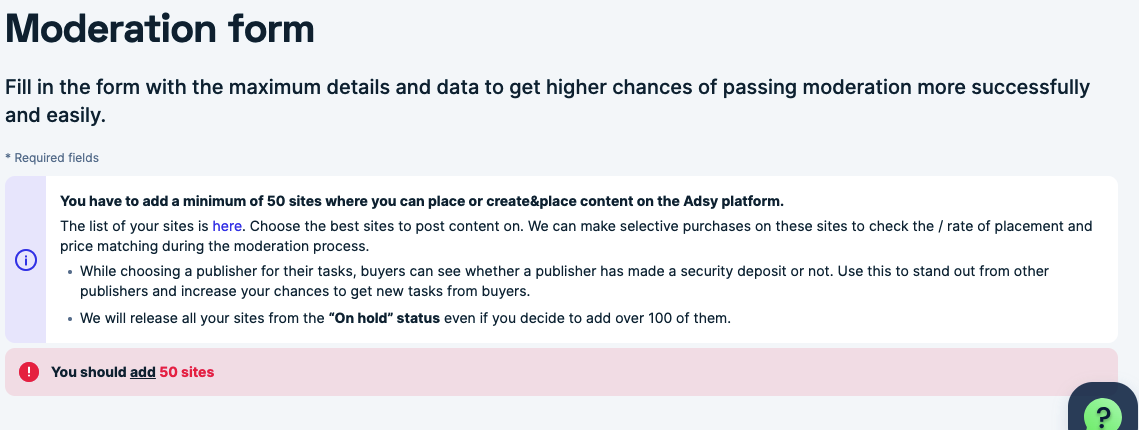
This means you have less than 50 approved sites in your media partner's account. Please stay aware that only media partners with 50+ sites can continue with moderation.
Moreover, we expect those sites to be qualitative, and that provides novelty to our platform. In other case, your moderation form can be unsuccessful.
You can track your site’s statuses in the “My websites” menu.
Your sites will be visible only after:
- You pass moderation,
- Your site is in the Approved status and is active.
Moderation status
While your account is getting moderated, you will see different moderation statuses in your profile or menu with your sites.
- Requires moderation,
- In progress,
- Rejected,
- Successful.
If you don’t see your sites in the Approved status, and see the "Not in the inventory" sign next to them, most probably, you haven’t passed the moderation.
The possible reasons why your sites are not in the inventory are:
- Your site doesn't meet the requirements (clause 5.21 - 11 of Terms&Conditions).
- Your site is deactivated.
- You haven't stated the price for your services.
- Your site's or account's metrics are: Tasks with Initial Domain & Price equal or lower than 50 OR Average Lifetime of Links equals or lower than 70 OR Completion Rate is lower than 30.
- Your account is on pause.
The possible reasons why your account has not passed moderation are:
- The vast majority of sites that you have added to your Adsy account are already present on our platform.
- You have less than 50 sites added.
- You haven't added examples of previously published articles on the listed sites.
Try solving these issues before re-submitting your account for moderation.