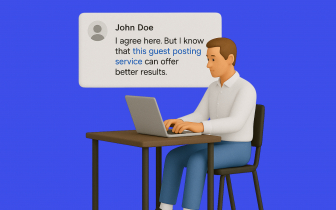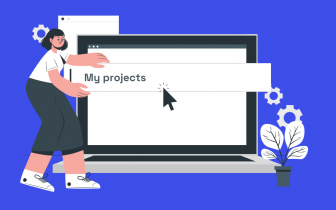Meet Cart: Your Updated Workflow on Adsy

Adsy has added an opportunity to add items to the Cart. In this guide, we will tell you how to use the new workflow to buy posts in a more convenient way.
How to start
1. Start from the Search for sites, as you usually do. We recommend proceeding with the Verified sites – as they have the highest metrics.
Then, choose your product type: Article posting or Link insertion, and apply filters.
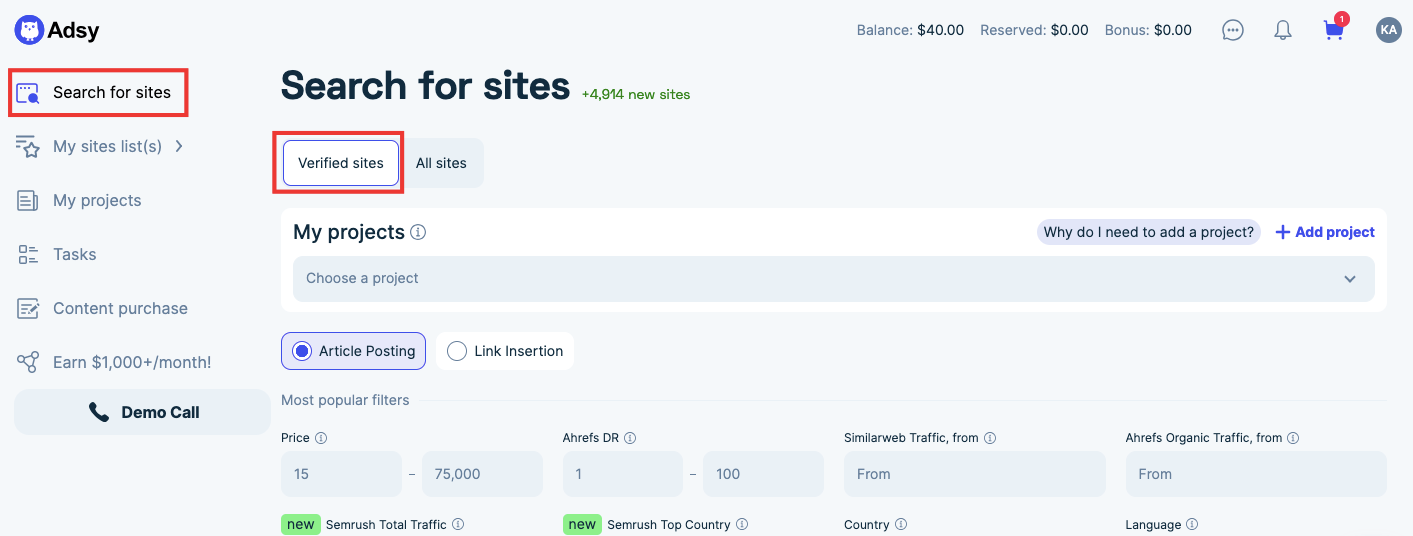
2. Once your list of sites is ready, scroll down to their choice. Before, you could only proceed with the “Buy post” button. Now, you can press the “Cart” button to continue your order.
So, pick the needed site and press the “Cart” button.
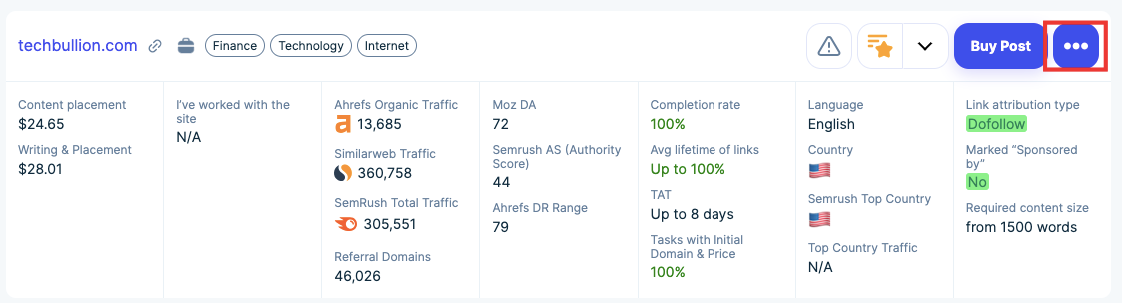
3. As you do this, the list with the available products will appear (right in this interface). Choose what product you want.
To continue as earlier, you can press the “Buy Now” button. But to try the new workflow, you need to hit the “Add to Cart” button.
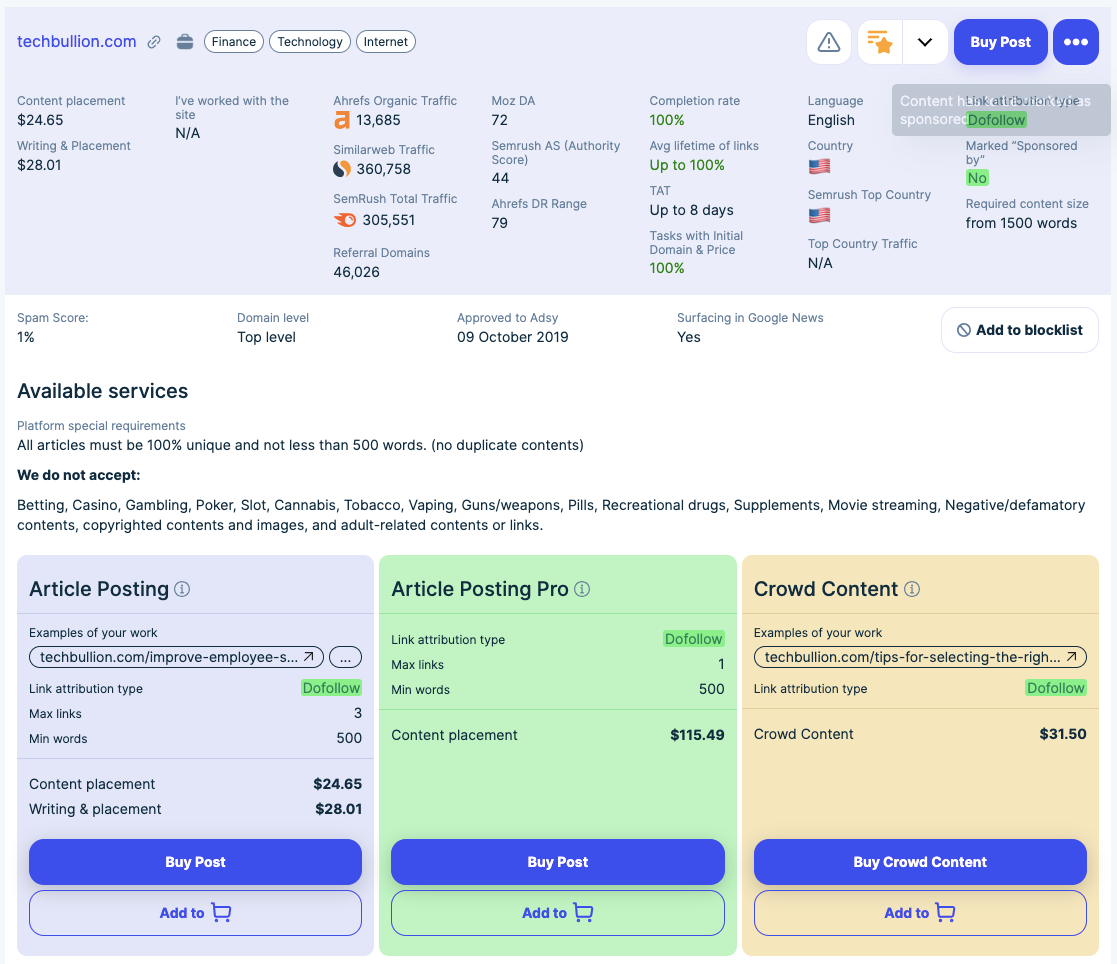
4. To continue with the purchase, press the “Create task and buy it” sign or press the “Cart” icon in the top right corner.
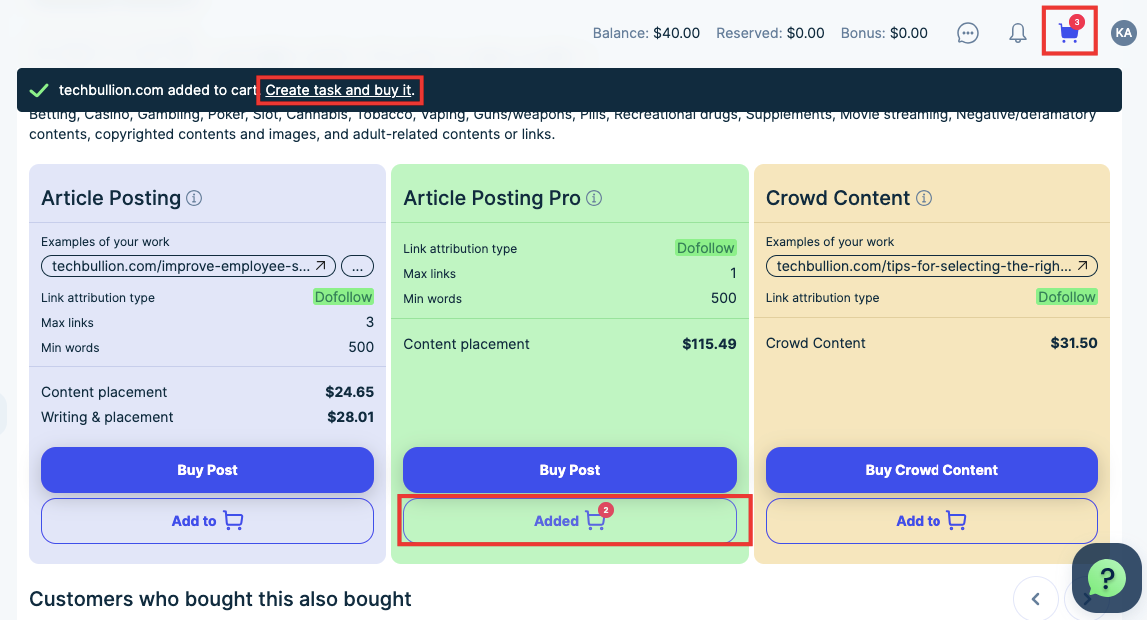
Checkout
5. As you land on the “Checkout” page, you can see all the available services or the specific service types.
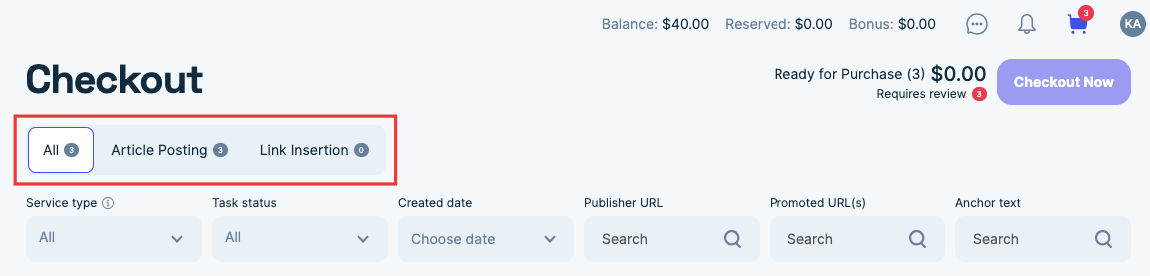
You can also use additional filters to find your added orders faster.
6. Scroll down to see your added products. Please note that you won’t be able to buy the product without filling out the task.
Task creation
7. Press the “Create task” button to fill out the task form. Attentively read and agree to the platform’s requirements (if they fit you).
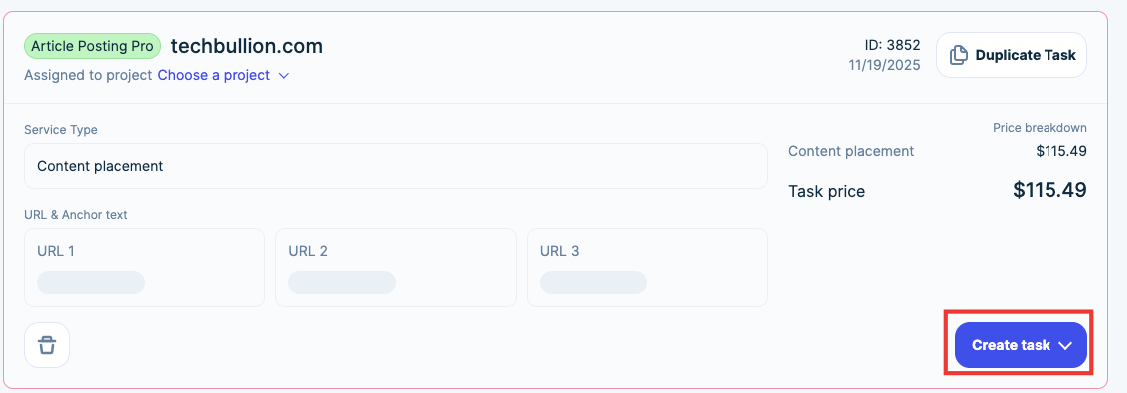
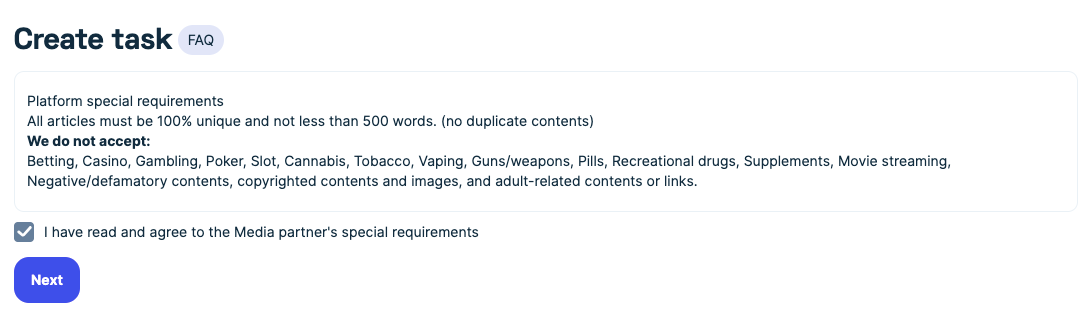
8. Once you agree to the requirements, the window with the form will expand in the same interface.
Choose the service types – Content writing or Writing & Placement, and proceed to fill out the rest of the form.
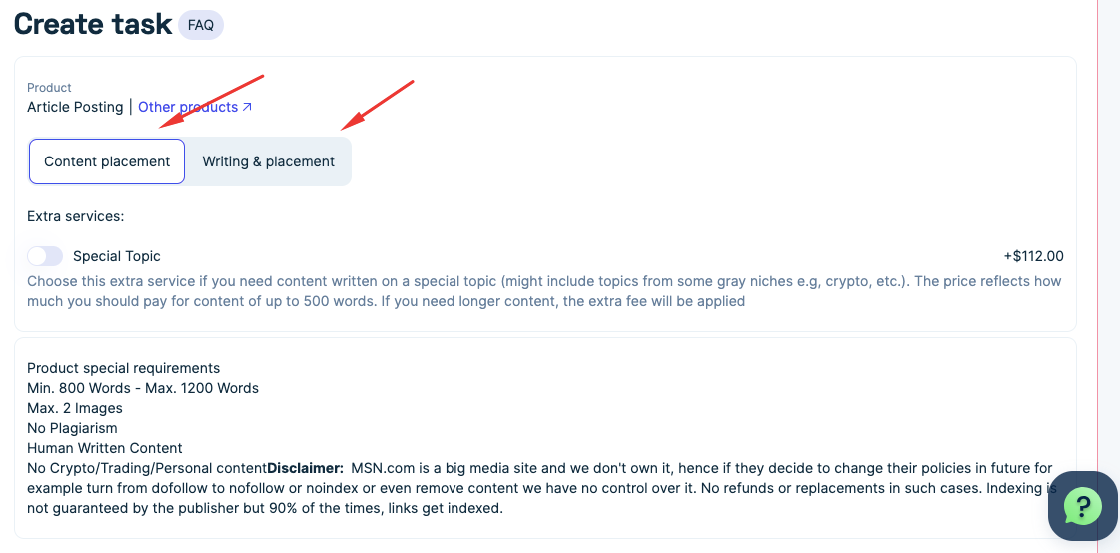
9. After you finish doing this, scroll down to the “Apply task” button. Hit it to place your order.

As you can see, the “Cart” functionality helps you add and place tasks more quickly and easily and do this in one interface.
Try it now to see your benefits!