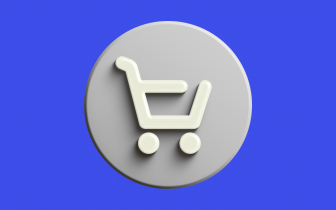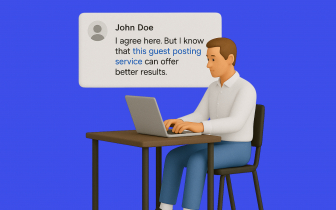Google Analytics. How Buyers & Media Partners Can Use It.
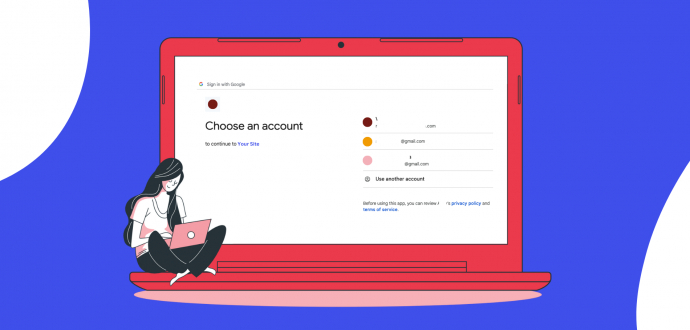
We are happy to introduce you to an update we have. It’ll serve as a new SEO metric for buyers and a novel opportunity for publishers.
So, without further ado, let’s get everything sorted. Here's how you can use a Google Analytics connection while working on the Adsy content marketing platform.
Google Analytics for buyers
First of all, you will notice a new filter in the filter menu called “Total Traffic Google Analytics.” You can set this metric if you prefer to find sites for guest posting based on the incoming traffic based on the GA data.
All you have to do is type the number of site traffic you are interested in, press “Apply filters,” and we’ll show you the fitting domains.
Scroll down the page to see the choice of sites you have. You’ll see the “Total traffic” sign in the site’s information window. You can hover your mouse over the icon and the traffic amount to see the interactive window.
Just like with full-scale Google Analytics, you can receive the most essential data about the site you want to know.
Instantly see the main sources of traffic (based on GEO) and type of traffic (direct, search, referral, or social) for the site.
The addition of this metric allows you to be more precise in your choice of guest posting sites. Moreover, there is no need to use external services or tools - find all the vital SEO data in one place.
(Remember that Adsy also receives the following data: Ahrefs DR, Moz/Semrush DA, Moz Spam Score, and Ahrefs Organic Traffic.)
Of course, we keep this metric clearly visible after you hit the “Buy post” button and move to the available performer selection.
Also, in most cases, the Google Analytics sign next to the publisher’s name means you are dealing with the site owner. (Yet, don’t forget to check the special tag.)
We hope you enjoy this new metric, and it’ll make your work and SEO results better.
Try the Google Analytics filter now!
Google Analytics for media partners
Site owners
Now, you can confirm site ownership by providing Google Analytics (version 4) data. You can use several access points to do this.
The fastest option is to press the “Are you owner? Confirm ownership” sign. This action will transfer you to the ownership confirmation page.
On the ownership confirmation page, choose Google Analytics as your preferred confirmation method. Press the “Confirm button.”
Then, you’ll need to sign in to your GA via the needed account.
If everything goes fine, you’ll receive the next information.
If you notice that Google Analytics is already connected to the site you own or you see the message that someone has already confirmed site ownership for your site via GA4, please contact our support team at support@adsy.com.
We will try to sort everything out ASAP.
Contributors
You can benefit from connecting Google Analytics to your sites even if you don’t own them. Firstly, let’s see how you do this (and later in this section, we will tell you about the perks you can get).
Go to “My websites” to see the list of your sites. You will notice the Google Analytics button next to the “Edit” button. Press the GA button.
Once you click it, the following pop-up will appear on your screen. You can press the “+” sign on it to learn more about the advantages you get. Click “Connect” to provide Google Analytics version 4 for your website.
On the next page, choose the Google account to sign in and connect GA4.
If the connection is successful, you can enjoy the following benefits:
1. You will rank higher in the inventory. We will show you higher than other contributors who haven’t connected GA (but lower than a site owner).
(That’s how buyers will see it. You will appear right after the site owner. That increases your chances of getting noticed and picked by the buyer.)
2. You get credits for providing Google Analytics. Once the buyer checks the Google Analytics for the site, they will see your name as the media partners who has provided access to the site’s data. Buyers can click your name to check your profile (and give you tasks if they wish to).
(That’s how buyers will see it. Once they hover over the “Total traffic” sign, they will see the graph and the sign “The data was provided by.” They can click it to check more information about you.)
This way, connecting GA4 to your sites can make you stand out from other media partners. You’ll have more chances to get orders from buyers.
Confirm site ownership or connect site with Google Analytics!