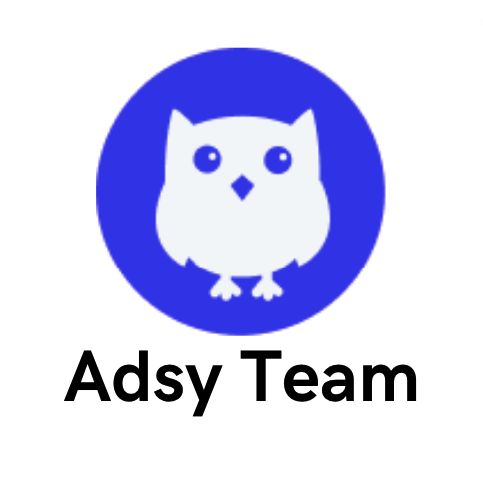“Alternate page with proper canonical tag”: What It Is and How to Fix
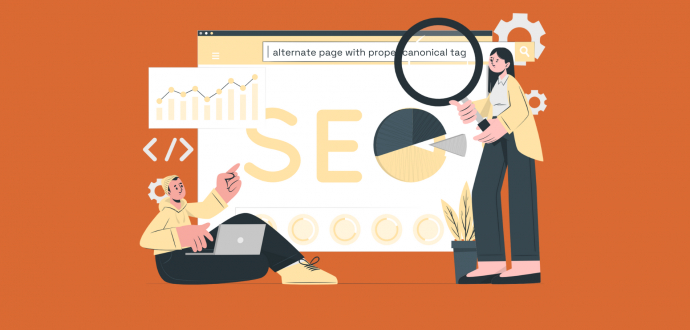
If you are an SEO specialist or a marketer, it’s only a matter of time before you see an “Alternate page with proper canonical tag.”
Now, many people would probably ignore it and go about their business. But sometimes, this approach can have serious, unexpected outcomes. The kind that could lead to loss of traffic and revenue for marketers.
So, in this post, we are going to explain what this is, why it’s important, and what you can do when you get one of these.
What does “Alternate page with proper canonical tag” mean?
At some point, most of us have been wondering about what this notification means. Seeing one of those can be a real head-scratcher if you are not an expert in technical SEO.
But in reality, it’s basically a Google message to say, “Hey, we found duplicate pages on your site, and you have correct canonical tags set up for them.” What does that even mean? Let’s break it down further.
This means that your canonical tag is instructing the search bots to check out the other page (i.e., your preferred page). And since you now have duplicates, Google won’t be indexing the duplicate pages.
Do you have to fix it?
Some people see the warning and panic. Their first response is to clean their Google Search Console from “Alternate page with proper canonical tag” notifications. They usually do this because they think their site is broken. But it’s not really the case.
Source: Google
Getting a couple of these is normal. So, instead of seeing it as an error, see it as a warning. You don’t even have to fix it — as long as there aren’t way too many of them.
Now, you are probably going, “Okay, cool. I can relax.” Sure you can. But it’s also a smart idea to check these pages. You know, just in case. Sometimes, the canonical tags just aren’t set up properly. In this case, a fix is definitely a great idea.
This is important, especially if you have pages in there that you actually want Google to index.
At any rate, whatever you do, try not to have too many of these. Having too many "Page is not indexed: alternate page with proper canonical tag" warnings can hurt your site.
For one, it can mean your internal link structure isn’t the best, which can seriously hurt indexing.
Still, what is the main issue with this warning?
It simply wastes the crawl budget.
So, let’s say your site has a crawl budget of around 500 pages, but you have 5,000 in total. Then Google goes on to crawl 500 pages. Now, imagine if 400 of them are canonical pages (which won’t be indexed, remember?).
As a result, you get into a very unpleasant situation. Instead of Google using that crawl budget to index new pages, it wastes it on crawling pages that are copies (i.e., duplicates) of other pages.
So, now you’ll have to wait a few more days for the bot to come back and crawl again. Does this matter? Yes.
Imagine that your competitors' pages are indexed before yours. They could end up ranking higher and snagging that profitable organic traffic before you even had a chance to get in the camp.
This means that getting to work your way to the top of SERPs would be more challenging. Of course, you can then level the playing field with quality guest posts and valuable content. Still, if this situation repeats over and over again, you’ll simply get an unnecessary headache.
What is a canonical tag, and how does it work?
Ever heard anyone mention canonical tag before and wondered what that even means? Like what we did above? Then, this section is for you. If you aren’t new to SEO, feel free to skip this part of the guide.
Canonical tags (rel=”canonical”) is an HTML element that tells search engines which page you prefer to index when it comes to duplicate pages.
So, for example, if you have 2 similar (or identical) pages, you wouldn’t want both of them to get indexed. Why? Simply because this will lead to keyword cannibalization. Search engines won’t know which one to prioritize, and none of those pages will rank properly, as a result.
A proper canonical tag should look like this:
<link href="https://samplesite.com/preferred-url" />
This is important when you have pages that are very similar to each other (like product listings) or duplicates. You want to make sure that Google knows which of these pages you prefer to index. This way, you will avoid unnecessary ranking issues.
On top of that, you are not wasting the crawl budget since crawlers know which page to crawl and rank. They just focus on your most important pages.
How to fix this
Now it’s time to look at the fixes that work. The good news is that you can do it yourself pretty easily. You just have to:
Step 1: Do a check first
To do a canonical check, you are going to need Google Search Console. It’s a free tool, so it simplifies everything.
Source: Google Search Console
This lets you quickly spot all the pages that are affected. If you haven’t been using it until now, you’ll have to verify your domain before you can analyze your website.
Alternatively, simply log in. When you are in, you have to open the left-side menu and scroll through to Indexing → Pages → Why pages aren’t indexed. In this section, you’ll find different reasons why your pages weren’t indexed.
One of them will be “Alternate pages with proper canonical tags.”
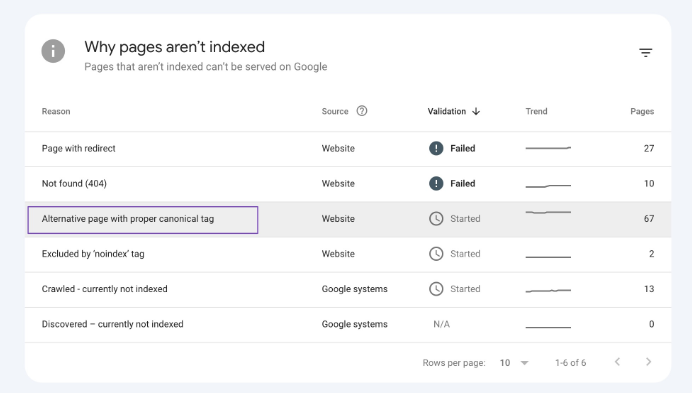
Source: Rank Math
You can also use third-party software like Screaming Frog, which is a good Google Search Console alternative.
It might also be a good moment to check whether you have other more critical errors in GSC. Once you figure out what the issues are, you want to take the right steps to fix those problems.
Ideally, you want to do everything to help search engines properly understand and crawl your site. Now, back to our warnings, what should you do next to fix it?
Step 2: Decide which pages need to be indexed
Ever done an SEO audit report or seen one? Then, you know that not all pages are created equal. Chances are that if you have a ton of different pages, you won’t want every single one of them indexed. So, start by making a list of those that don’t have to be indexed.
Now, what are you going to do with the pages you want Google to index as the main (canonical) versions? Implement self-referencing canonical tags. This means it should have a canonical tag that points to its own URL.
Source: Semrush
Doing this brings us to the next crucial step — taking a look at the internal link structure.
Step 3: Fix your internal link structure
When you are working to fix canonicalization errors, you want to be sure to update your sitemap. Ideally, you should do this every time you make changes.
So, make sure to look at your internal links and double-check whether everything is fine. Does everything follow a pyramid structure?
Source: Semrush
You don’t want to have page variant overload — i.e., too many versions of the same page. This is common for e-commerce websites, though. That’s because they typically have to create multiple similar pages for different sizes or colors of the same product.
The result is that they get dozens of pages for the same item. Sometimes, some people do this because they think it will mean higher sales volume. But this can actually backfire. You know what happens when you do this? You got that right — your indexing suffers.
So, instead of creating tons of pretty much identical pages, go for dropdowns and other selection options within one product page. This will help you minimize duplicate content issues.
Plus, the user experience will get better as your website visitors will see everything in one place.
After all, you don’t want anything that can mess with your SEO and lead to more errors in Google Search Console. Make sure that you always keep an eye on the updates. Every marketer knows how important it is to always have the latest data to stay on top of everything.
Step 4: Consider your crawl budget
We have already mentioned that the crawl budget is limited. So, when working on your “Alternative page with proper canonical tag,” it’s important to pay attention to your crawl budget.
How do you find it? You can simply go to Google Search Console (again). Navigate to Settings → Crawl Stats. If you want to know how crawling works these days, check this page.
Source: Google
If your crawl budget is on the lower end, it’s better to prioritize your important URLs. Use robots.txt, noindex tags, and, of course, canonical tags. This will prevent crawlers from crawling through pages that are not that relevant.
Besides, make sure you update your sitemap and get rid of unnecessary pages.
Source: Backlinko
If you have backlinks on the page you don’t want to index, you should check first whether the referring domains are from relevant sites. If yes, then consider setting up redirects.
Also, if there are any essential pages that are blocked by the robots.txt file by default, you need to fix that. This way, you can ensure that you are making the most of your crawl budget.
Conclusion
At this point, you now know exactly how to fix this canonical error. After all, you want to ensure that your site is optimized and that any duplicate content is properly handled. Patience is important when you are working to spot any issues with your site.
It’s okay if you don’t sort it all out in one day. Take your time to implement your canonical tags properly, even if it means spending weeks to get through it.