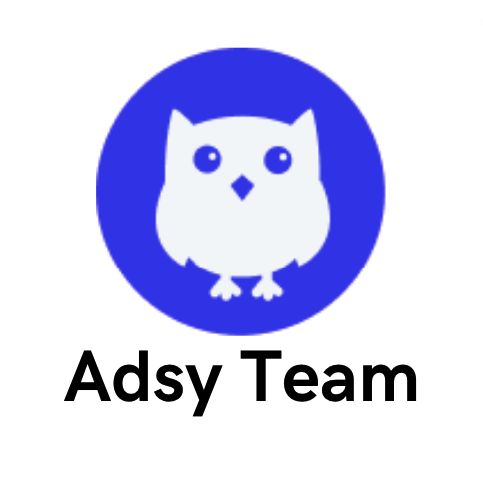How to Search for a Word on a Web Page: 8 Methods (Desktop & Mobile)

Why would anyone need a blog post on something so obvious?
Couldn’t we just say that in order to search for a specific word on a website, you can press CTRL/CMD + F?
Well, we could. But in reality, there are many more options to find phrases you need on a page, website, widget, several tabs simultaneously, etc.
This is exactly what this guide is all about.
We’ve tried to cover as many different use cases as we could think of – and some were surprisingly not that obvious. Oh, and yes, we’ve also included ways you can find any phrase on both mobile and desktop.
Common methods
Here are three simple ways to spot any phrase you need on any webpage:
1. Basic solution: CTRL + F (Windows) / CMD + F (Mac)
This one's a classic. So, of course, it had to be on the list. Most likely, it is a method that your kid knows, your granny knows, and maybe even your dog does. Well, it works perfectly and covers most of our daily needs.
All you have to do is hold the CTRL + F if you are on a Windows device or CMD + F if you're using a Mac. You get an input field where you can type in the word you are trying to find, and just like that, you have it highlighted on that page.
While this option is insanely obvious, here are some cool use cases that you can try, especially in the marketing and SEO context:
- Go through the Page Source (code) to find noindex or nofollow tags when doing link building, for example.
- Check your blogs or landing pages to see whether you haven’t overdone it with keywords.
- Look for triggers and queries on your competitors’ sites to see what tactics they’re using in their copywriting.
Okay, now, how else to look for a specific word on a website (apart from the obvious)?
2.1. Browser menu (desktop)
Instead of the CTRL/CMD + F option, you can also open the exact same search bar without pressing any shortcuts.
Here is how to do this in Chrome:
- Click the three dots.
- Go to Find and Edit.
- Click Find.
The same thing in Safari works quite similarly:
- Click the Reader View button on the left side of the website address.
- Choose Find.
2.2. Browser menu (mobile)
Another question people often ask is how to look for specific words on a website when you are on a mobile device. There's an easy way to do that, too.
Since you're not on a desktop or laptop, you can't use keyboard shortcuts, so you'll need to do the following:
Safari
Option 1:
- Tap the Share button (at the bottom in the middle of the screen).
- Scroll down a little and select Find on Page from the menu.
Option 2:
The second solution is identical to how you would look for any phrase in Safari on desktop:
- Click on the Reader View button (it’s also located on the left).
- Click on the Find icon that looks like a magnifying glass over a page.
Chrome
Now, let’s see how the same is done in Chrome:
- Tap the three dots in the right-lower corner.
- Then, choose the Find in page menu option.
As you see, it’s also quite similar to the desktop version.
3. How to search an entire website for a word
Now, the next usual request is how to “scan” the entire website for a particular query, not just one page. There is a perfect and easy solution for this.
You can just use the Google operator site:example.com + “your keyword” in the Google search box to find any phrase on any website.
Take our web page as an example. If we were to look for any publication that mentioned link building, we would simply google the following: site: adsy.com "link building".
Source: Google
This is a perfect way to:
- Find relevant pages and articles to mention in your new pieces for internal links.
- Explore blog posts, landing pages, or anything else that belongs to your competitors. It’s helpful to see exactly how they distribute the keywords.
- Discover cool guest posting and niche edits opportunities for your link-building strategy.
Advanced methods
You asked how to search for certain words on a website, and we gave you several straightforward methods above. But that’s not all.
Here are more advanced options you could try as well if your case requires:
1. Developer tools (for advanced users)
This is the solution you could use when you want to find a phrase that's buried deep in the code of a website. Think of the meta tags, alt text, JavaScript – you get the picture.
You'll need your Developer Tools for this one. Let’s go through the process step by step:
- Right-click on the page to open the menu and select Inspect. Alternatively, press CTRL + Shift + I or CMD + Option + I to open the Dev Tools.
- Next, click the three dots in the upper-right corner and select Search. This will open the query box in the Dev Tools panel.
- Then, simply type the phrase you want to find in the HTML, and you will see all the results in the newly opened panel.
This method is very handy for those occasions when the thing you’re looking for isn’t visible otherwise. Plus, you can use it to double-check that your meta tags contain the right keywords.
If it looks like we are veering a bit into technical SEO territory, well, we kind of are. If it sounds too hazy, you can pick one of the books listed here on technical SEO (and other types of optimization, too, while you are at it).
2. Browser extensions
It’s time to see how to search for a word on a web page using a browser extension.
Hold on, why would anyone need an extension to find something on a web page if you can simply press two buttons (CTRL/CMD + F)? This is a very legit question. But there is also a logical answer.
In fact, there are a couple of reasons why extensions can be extremely useful:
- Some of them (Search All Tabs, TabSearch, etc.) can “scan” all open tabs. So, if you want to track particular pages and you have dozens of them, an extension is a must to save time.
Source: Chrome Web Store
- Mostly, these solutions find any text anywhere. The thing is that your typical CTRL/CMD + F normally doesn’t locate phrases in embedded PDFs, iframes, React apps, some widgets, etc. But an extension can do that.
Source: Chrome Web Store
- Many of these tools have some cool advanced features, like AND/OR and case-sensitive searches, etc.
Source: Chrome Web Store
- Another benefit is that you get the words you need highlighted no matter what, even when you refresh a page or close it and reopen it again. This doesn’t work like that with your regular CTRL/CMD + F. For this use case, you can also try a highlight extension.
Source: Chrome Web Store
There are dozens of different extensions you could try, so just consider your options and pick what seems like the best solution for you.
To use any of these tools, you just have to find them in the Chrome Web Store, install them, and run the program. From there, it’s pretty straightforward. Normally, you just click on the extension, type in the query, and hit Enter – that’s it.
3. PDF-like page viewers
Some websites actually embed documents or manuals in PDF-like viewers. Depending on the tool, sometimes, your typical CTRL/CMD + F might not work.
So, for this type of site, you can use the built-in “search” feature to find any phrase. This is easy to spot as it’s usually a magnifying glass icon, like in the example below:
Source: Github
Once you find it, you can type in the query you want, and that’s it – it’ll definitely locate everything on the doc.
4. Save the page and search offline
This isn’t an option everyone will use – definitely. Still, sometimes, it can be handy. This is perfect for when you have to deal with a large site or your internet connection is not stable. All you have to do is the following:
- Save the page as HTML. For this:
- Simply go to the website you need.
- Right-click and choose Save as…
- Select Webpage, Complete (to save the page + assets) or Webpage, HTML Only (to save just the HTML file).
- Then, you can open it in a text editor and look for anything offline.
This one is also super useful when you want to go through a lot of data without reloading any of the pages.
5. Using screen readers (Accessibility option)
As we’re covering all the possible solutions on how to search a webpage for any phrase, we had to include the one for accessibility.
The best way to browse through page elements or text with your voice (without typing or clicking) is by using a screen reader. There are several tools like this out there, including NVDA, VoiceOver, JAWS, TalkBack, etc.
They all work similarly, so you’ll just have to install it and set it up to work with your computer.
Source: YouTube
Conclusion
Now, you know pretty much every possible option to find a word on a website, apart from just the obvious. Even while writing this, we’ve discovered a couple of new solutions we didn’t know existed before researching.
So, hopefully, you’ve found a perfect way for you. You can easily switch between all of these depending on your mood and preference at the time.